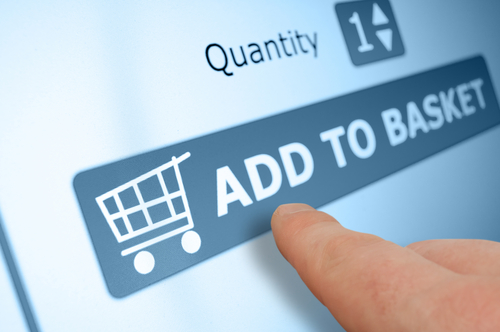December 23rd, 2013

Microsoft Security Essentials, which goes by the name Windows Defender for Windows 8 users, is built into the Windows operating system. It’s designed to give users protection from malware and other security threats, just as any antivirus or anti-malware application would. As Barry Collins reports for PC Pro, however, Security Essentials doesn’t provide adequate protection when compared to other antivirus options.
Security company Dennis Technology Labs tested nine security programs meant for use on personal computers on a machine running Windows 7. Eight of those tested detected and protected against at least 87-percent the malware samples used. Five security programs detected 98 to 99 percent of malware. Security Essentials protected against only 61-percent of malware threats.
These tests tell users that the free, built in option of Security Essentials can’t be relied on to keep your system safe from threats. According to Microsoft, it was never meant to be used as the sole security in place. Instead, it is meant to act in conjunction with other tools. With only 61-percent of malware detected, however, it seems unlikely that Security Essentials would be much help at all in assisting a more robust antivirus program.
Microsoft’s reasoning for not making Security Essentials a better security tool is sound. If every Windows user were able to use a free antivirus program that comes with their operating system, then all of them would likely use it and nothing else. That would eliminate diversity in the market, which would make it much easier for hackers to develop malware to specifically infiltrate systems running Security Essentials. With Security Essentials being viewed as an inferior tool, or at best a good assistant, users must decide on their own what third part antivirus program to put in place. Each of these has its own strengths and weaknesses and makes it more difficult to create malware that is capable of staying undetected for all users.
Though the thinking may be sound, Microsoft needs to do a better job alerting users about the nature of Security Essentials. Too many computers are using it as their primary antivirus protection, which leaves them incredibly vulnerable to attack. If you have no other security tools in place on your PC, look into trusted names like Norton and Kaspersky immediately.
If your computer has been infected by malware, bring it to Geek Rescue or give us a call at 918-369-4335.
December 20th, 2013

Security researchers have reported previously that hackers and some forms of malware can claim control of your computer’s webcam. In some instances of ransomware, the webcam is used to capture an image of the user in an intimidation attempt. In other cases, the webcam can be used without the users knowledge to spy on unsuspecting victims. Lucian Constantin of Network World reports that users with older Macs are particularly susceptible to this form of cyber attack.
On iMac and MacBook computers manufactured before 2008, first generation iSight webcams were used. These webcams have their LED light, which indicates when the webcam is in use, linked directly to the image sensor. When the LED is on, it means the webcam is capturing images, but hackers have found a way to alter the webcam’s firmware so the light doesn’t come on while the camera is active.
Not only does this allow spying on users without their knowledge, but being able to modify the webcam’s firmware also allows for malware to infect a Mac from a virtual machine. To do so, hackers would need to reprogram the webcam to act as a keyboard.
To defend against this type of attack, an extension could be created that blocks certain USB device requests. With a defense such as this in place, a hacker would need root access to alter the webcam’s behavior.
The most impenetrable defense would need to come in the form of a hardware redesign of the camera itself, which would make it impossible to disable the LED indicator. Researchers have already sent suggestions to Apple, but have yet to hear back.
Users who have an older Mac computer can take one easy precaution to prevent spying. That’s put tape, or a bandage, over the webcam. This doesn’t prevent malware infections, however that type of attack is extremely rare, at least for the time being.
If your device has been attacked or you’d like to improve your security, call Geek Rescue at 918-369-4335.
December 20th, 2013

The update for Windows 8 has been available for about three months. Some of the new features are obvious, like the re-inclusion of the ‘Start’ button. But, as Ciprian Rusen of LifeHacker writes, there are a few interesting features that aren’t so evident. Not all of these are changes for the better, but all affect the way you’ll use Windows 8.1.
One of the biggest advances within Windows 8.1 is the ability to block the data apps from the Windows Store have access to. You can prevent apps from accessing your name and location. You can also turn off the advertising ID so you don’t get personalized ads using your information. Best of all, you can limit what apps have access to your microphone and webcam.
A virtual private network, or VPN, is a powerful tool for keeping your data safe when surfing the web. It’s particularly useful when you’d otherwise be on an unsecured connection like public WiFi. Windows 8.1 offers better support for VPNs than any previous version of the operating system. There are a number of new customization options when setting up your VPN and even included support for certain providers. Windows will even prompt you to sign into your VPN when an app attempts to access information best accessed over a secure connection.
Part of the updates included with the jump to Windows 8.1 was an update to Internet Explorer that introduces Reading Mode. Load any page with IE 11 and you’ll have a Reading Mode icon in the address bar. Using it will reload the page without distracting elements like ads to allow you to easily read the content you came for.
- No Right-Click From Networks List
In Windows 8, users could right click on a Network and access customization options for that network connection or even use the ‘Forget Network’ option to remove the connection for the list. In Windows 8.1, this capability has been removed. Customization options for network connections haven’t been removed, they’re just more difficult to access.
- SkyDrive Unavailable Offline
SkyDrive and Windows 8.1 have already had their problems, as reported by many users. A planned change with this update was to make SkyDrive documents only available with an internet connection. Files aren’t fully downloaded to your hard drive, so you’re only able to access them from the cloud with an active internet connection. A new column in the SkyDrive folder, called ‘Availability’, tells you if a file is ‘Available offline’ or ‘Online only’. This change is intended to help tablet users and those with very little available hard drive space. For those with more available space that want to avoid this irritation, changing the default to allow all files to be accessible while offline is easy to do through the ‘Settings’ menu.
Whether you’re running the latest version of Windows on a new PC or using an older computer, Geek Rescue has you covered for repairs. Whatever the problem you’re having is, call us at 918-369-4335 and we’ll fix it.
December 19th, 2013
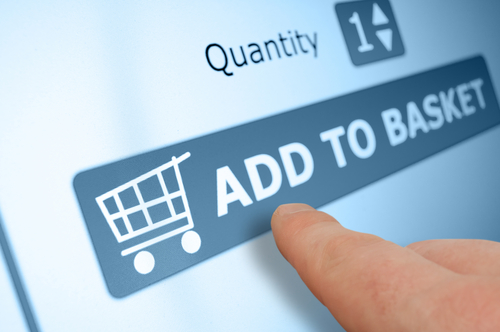
If you’re on the ball this holiday season, you’ve probably already completed your online holiday shopping. For those who like to wait until the last minute, there’s still time with expedited shipping to find the perfect gift online. When you do shop online, it’s important to know how to stay protected to avoid scams, malware and identity theft. A post on the 2-Spyware blog details some of the threats to your security and what you’ll need to avoid them when shopping online.
Before you start surfing the web, check to make sure your antivirus program is up to date. You need to update your antivirus often because new malware is introduced every day and updating helps your antivirus identify and protect you from those latest threats. When shopping online, you’re more likely to visit sites you are unfamiliar with while searching for a deal. That makes it more likely you’ll visit a malicious site that’s designed to infect your computer with malware. Ecommerce sites also naturally experience more traffic during the holiday shopping season, which makes them more attractive targets for hackers than other times. This means that even trusted sites may be compromised.
If you’re shopping at sites you haven’t used before, you’ll probably be asked to create an account. It’s important to use a strong password that is long and uses upper and lower case letters, numbers and symbols so it’s difficult to hack. It’s also important not to use the same password for each account you create. Some of these sites may have less security than others, which means if their passwords are stolen and you use identical passwords for multiple sites, a hacker could gain access to all of your accounts.
Where you do your holiday shopping is also important. If shopping from home, make sure your network is secured and you’re using a firewall. Shopping while out and about it tempting, but it isn’t recommended. Public WiFi doesn’t offer any type of security. So, anytime you enter your account log-in and credit card information, that data can be monitored and stolen by a third party.
There are major sites like Amazon that you can trust to keep your payment information secure, but holiday shopping can sometimes lead you to untrusted sites in search of a deal. Some of these sites are completely legitimate, but don’t do enough to keep your information from being stolen. Other sites are scams claiming to sell popular items, but in reality they’re designed to steal your credit card information or infect your computer with malware.
Online shopping is convenient and a great way to quickly finish buying gifts, but it can also lead to costly cyber attacks.
For help improving the security on your computer or network, call Geek Rescue at 918-369-4355.
December 18th, 2013

In humans, early detection is important for treating viruses and other infections. The same goes for computers. Malware, viruses and other threats that infiltrate your system become more damaging the longer it takes to discover them. A post at Rediff points to some signs all computer users should look for that suggest your computer has been infected.
Email addresses are often hacked, but the good news is that it’s usually easy to tell when something’s wrong. Make a habit to check your sent messages and make sure they’re all emails you sent personally. If you have sent messages you don’t recognize, it’s likely that someone else has access to your account. If you’ve received a message from a contact that looks like spam, be sure to tell them that their email may have been compromised.
Most hackers will try to hide their actions, but some malware will still alter the look of your computer’s desktop. If your wallpaper has changed, or there are new icons you don’t recognize, there’s probably malware hiding somewhere on your system.
Malware has the ability to change your passwords, prevent you from accessing Windows tools like Control Panel and Task Manager and lock you out of your computer completely. If you notice your system performing strangely, even if it’s just slower than usual, it’s important to act quickly. Otherwise, you may find that you’ve lost control of your machine completely.
Malware infects computers in a variety of ways. Most commonly, it’s downloaded when a user opens a bad email attachment, or clicks on a bad link. Visiting untrusted websites and downloading programs from untrusted sources are also ways that malware can infect you.
There are two steps to avoiding malware. First, secure your computer. Install an antivirus program and use a secured network with a firewall in place. Then, be careful when surfing the web. Avoid potentially dangerous situations that could lead to a malware infection.
If your computer is infected by malware, bring it to Geek Rescue or call us at 918-369-4335. We’ll remove any harmful files and help you protect against future attacks.
December 18th, 2013

The number of smartphone users worldwide is continually growing. The way they use their devices is also expanding with more internet browsing and online activity than ever before. Unfortunately, this means that smartphone users are becoming a more valuable target for hackers and malware. Protecting your mobile device with antivirus or anti-malware apps is important, but as Mathew J. Schwartz reports for Information Week, even the best antivirus apps available to Android users can’t remove malware from your phone.
That may sound like an odd statement but Android antivirus apps can’t delete or even quarantine threats they detect. The reason for this limitation is Google’s Android Application Sandbox. Every Android app runs in this sandbox, which isolates app data and code execution from other apps on the device. With each app isolated, an antivirus app doesn’t have the permissions needed to delete malware it finds.
Security apps are getting better for Android, however. Researchers testing 28 different security tools for Android found that their average success rate improved in the past three months, from 90.5-percent to 96.6-percent. They found that the best apps come from familiar names like Avast, Symantec, Avira and Kaspersky.
When choosing a security app, there’s more to consider than just if it can detect malware. You want an app that doesn’t overly drain your battery and one that loads quickly and runs efficiently. You also have to consider how accurate its detection rate is. You don’t want false positives going off each time you attempt to install a clean app.
Despite the improvements being made to Android security apps, they’re going to continue to be lacking until they’re allowed to actively treat the malware infections they detect. Google has remained silent on when that might be.
In the meantime, users must be in charge of their own security. When using your smartphone, you can’t rely on security precautions to keep you safe. Instead, you’ll need to steer clear of malware by avoiding suspicious links and untrusted malware. Understand that your device isn’t secure and don’t visit potentially dangerous websites.
If you have a malware infection on any of your devices, including your smartphone, bring it to Geek Rescue or call us at 918-369-4335. We remove malware, viruses and fix any issue you’re having.
December 17th, 2013

For business and even personal use, the cloud is earning the trust of more and more users. But, privacy and security remain major concerns. Victoria Ivey of CIO published a list of ways to maintain better security with the cloud, which mostly involve more diligence from users.
There are a seemingly endless number of options for how to use the cloud, but it’s not for everything. When it comes to storing data, your most valued, vital, important files should probably stay away. Cloud storage isn’t particularly insecure, but it doesn’t provide enough security for the data you absolutely cannot afford to lose.
Perhaps the most disregarded document in history is the user agreement. For cloud storage solutions, however, it’s necessary to wade through them. They contain important information about what your cloud provider offers and what level of protection you’re afforded. If you’d rather not read it, take some time to talk to your provider in-depth about the services. Knowing the details of your cloud service will help you use it better.
Passwords are a respectable security tool when used correctly. Unfortunately, most users insist on using a password they can easily remember and use no other considerations. This makes a password easily hackable. This doesn’t only apply to the cloud, but strong passwords are a must for every online account.
For added cloud security, use encryption on all data stored there. This way, if a third party does gain access to your cloud storage, there will be another layer of security in place to keep them from stealing data. There are a number of ways to encrypt files and some cloud providers will include encryption with your service. There have been cases where cloud providers have decrypted users’ data, however and allowed access to other parties. So, be cautious when choosing a provider and don’t blindly trust encryption services unless you’re the only one holding the key.
These are some basic, general tips for improved security with cloud computing. Research your provider and the services you’re signing up for and make sure you understand how the cloud works and how to best use it.
To find out what the cloud can do for you, call Geek Rescue at 918-369-4335. We offer a variety of cloud services and help you understand how the cloud is best utilized by your business.
December 16th, 2013

Two malicious applications, Win32/Winwebsec and Win32/FakePav, have been in the wild for years, but are troubling security experts thanks to their recent development. Both are fake antivirus programs, which go by ever-changing more common names like ‘Antivirus Security Pro”. They were first discovered in 2009 and 2010 respectively, but as Jeremy Kirk of Network World reports, only recently they’ve been observed using stolen digital security certificates.
Digital certificates are granted by Certification Authorities, or CAs, so legitimate developers can sign their applications and users can cryptographically verify that the application comes from a trusted source. When criminals steal these certificates, it makes it more difficult to catch their malicious programs before they damage a user’s system.
This isn’t a new practice. These bogus antivirus applications only just started using it to slip past security, however. Even more troubling is the way certificates are being stolen. Samples of this malware have been found carrying certificates from a number of different CAs from all over the world. Some of the certificates being used were as little as three days old.
The age of certificates is interesting because it reveals evidence that hackers are regularly stealing new certificates. It’s an ongoing problem. Previously, it had been thought that since stealing certificates is so difficult, older certificates were being used from successful attempts from long ago. In reality, it appears hackers are more successful than originally thought.
CAs are able to revoke certificates once they’ve been discovered being used with malicious software, but malware like these fake antivirus programs replace certificates periodically to stay ahead.
This poses a problem for both users and developers. For developers, having certificates stolen damages their credibility and can be expensive to replace certificates. For users, it’s harder to tell if an application can be trusted or not, which can result in the loss of data or the infection of your device is you choose wrong.
If you’ve downloaded a malicious program and are suffering from a malware infection, call Geek Rescue at 918-369-4335. We’ll fix your machine and help you prevent future attacks.
December 13th, 2013

An increased IT security budget is a good idea for any business, but it just isn’t always possible. Only about a quarter of respondents in a recent survey reported any type of growth in their security budget for 2013. For those with identical budgets than last year, or decreasing budgets, it’s important to find ways to improve security without spending more. David King of IT Manager Daily suggests three ways to do just that. These tactics will better protect your company without the need to ask for an increased security budget.
There should be security precautions in place across your entire network, but there are likely some areas that need more protection than others. These will be users that have access to more data, all financial documents and applications housing valuable customer data and IT, who has access to critical points. Securing these areas better protects you because they are most likely to be targeted by criminals and would be the most costly if compromised.
It’s important to test all precautions that you’ve put into place so you can learn how to improve them. That goes for both built-in protections and user training. Periodically, launch a test attack against your own system to find out how protected you really are. Send suspicious emails to your users to find out if your training is really paying off. You may find that more training or a tweak to an application is needed to improve security.
It costs nothing to update and patch the applications you’re currently running. But, it makes a huge impact on the effectiveness of your security. Out of date programs contain vulnerabilities with known exploits. This means hackers have discovered security flaws and know how to use them to infiltrate your network. By keeping all applications up to date and patched, you eliminate these vulnerabilities as they’re discovered.
An efficient use of your security budget is important to make your business as secure as possible. For help spending smarter, contact Geek Rescue at 918-369-4335.
December 13th, 2013

One of the biggest fears for any business is downtime. If your website is down, your customer’s can’t find you. If your office network is down, your employees can’t be productive. Tony Kontzer of Network Computing reports that research has shown that distributed-denial-of-service attacks are a rapidly rising cause of downtime for data centers.
DDoS attacks main goal is to shut down networks and make them unavailable to users. To do this, hackers commonly saturate the networks with communication requests, which overloads servers. These spoofed requests make it impossible to respond to the legitimate traffic resulting in a shut down.
In 2010, a survey revealed that only about 2-percent of data center outages were attributed to DDoS attacks. In a recent survey of 67 data centers, 18-percent of outages were reported as caused by DDoS attacks. Unfortunately, as the attacks have become more frequent, they’ve also become more intelligent. Unlike other causes of outages, specialized technology and even forensic experts could be needed to resolve the aftermath.
One of the most common causes of downtime is human error, which costs companies an average of about $380-thousand to overcome. The most expensive cause of downtime if equipment failure, which costs about $959-thousand on average. DDoS attacks are second on that list and cost $822-thousand to mitigate on average. Overall, the average cost of overcoming an outage has risen sharply in the past three years. The average cost to fix any outage is up about 37-percent since 2010.
While costs are up, the length of outages is declining. It now takes about 86-minutes to resolve an outage, compared to 97-minutes in 2010. This can be attributed to companies investing more in IT and advances in technology. It’s also likely that because the cost per minute of downtime is rising each year, businesses are more likely to act quickly to resolve issues.
This research suggests both that companies need to invest in proper security to protect against costly threats like DDoS attacks and that they need the proper plan in place to quickly recover when disaster strikes. For help with both, call Geek Rescue at 918-369-4335. We specialize in security infrastructure for businesses and creating back-up plans and restore procedures to overcome any issues.