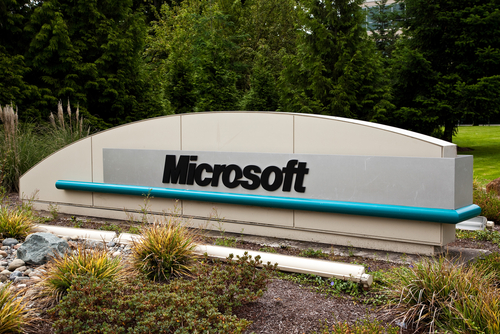April 7th, 2014

Wireless networks have come a long way in the past decade. While you enjoy speeds faster than ever and enhanced security, there’s still an ever-present threat of someone stealing WiFi. More devices connected to your network means slower connection speeds and more bandwidth being used. Andy O’Donnell of About recently explained how to tell if someone is freeloading on your wireless network.
- Check Your Router’s Admin Interface
Every router has a way to log-in and change settings. If you’re not sure how to do this, check the user guide or search for information online. Once you’ve logged in, look for a ‘wireless configuration’ page or ‘wireless status’ page. Here you’ll find a list of the devices connected to your network. In one column, you’ll see the MAC address, which can be used to determine what type of device is being used. In the next column, you’ll see the IP address. These two numbers help you tell the trusted users from the freeloaders.
Take a moment to think about every device in your home that should be connected to your network. That’s every smartphone, laptop, tablet and desktop that’s using the internet. Remember that even a video game console and some cameras might be using WiFi. Now, compare that number to the number of devices listed in the router’s admin interface. If they don’t match up, then you’ve got someone else connected that shouldn’t be. This is where the MAC addresses will come in handy. By using a MAC Vendor look-up site, you’ll be able to determine the manufacturer of each device on your network. If there’s a device found that you don’t own, you can be certain that a stranger is using your internet connection.
Having unwanted guests on your wireless network is a sign that your security isn’t tight enough. To remedy this situation, start by enabling WPA2 encryption. Then, change the network’s name and the password required to log-in. Don’t use commonly known words like the names of children or pets. Treat your WiFi password like your bank’s website password. Don’t use full words and mix in numbers and symbols.
Properly securing your wireless network not only helps keep unwanted devices from connecting to it, it also ensures that data you send through your router isn’t monitored or stolen.
For help improving the security of your home network or the one at your office, call Geek Rescue at 918-369-4335.
April 3rd, 2014

Not all malware finds its way onto your computer in the same way. Some relies on tricking users into downloading malicious files disguised as something else. This is often referred to as socially engineered malware. The key to for protecting yourself is avoiding downloading it in the first place. As Antone Gonsalves reports at Network World, Internet Explorer users are at a distinct advantage in that sense.
NSS Labs recently tested the four most popular web browsers against common forms of socially engineered malware stemming from links found in an email, instant messages and other vehicles. Email attachments were excluded from this test. In those tests, IE was found to block 99.9-percent of malware.
The success of Microsoft’s browser is being attributed to a combination of “application reputation technology and URL filtering”. The next best browser, Google Chrome, was able to block only about 70-percent of malware. Mozilla Firefox and Apple Safari each failed to block more than 95-percent of the malware used in the test.
Application reputation technology is able to scan downloads for recognizable characteristics commonly found in malware. Chrome relies heavily on it to protect users, but Firefox and Safari use it at all.
In a previous test, Chrome performed better and blocked more than 83-percent of tested malware. Where IE relies more on URL filtering than application reputation, Chrome does the opposite. One potential reason for the drop in performance is a change in how strict the application reputation system is. Another possible reason is that attackers have been able to devise tactics that avoid detection.
While IE offers more initial security for this type of malware, your browser shouldn’t be your sole security tool. It’s advisable to have antivirus software and firewalls in place, working in tandem with your browser and other tools.
If your computer is infected with malware, or you’d like to explore better options for security, call Geek Rescue at 918-369-4335.
April 3rd, 2014

The “Find My iPhone” feature is a valuable security tool and the last hope for users who have had their smartphone stolen or have lost it. Previously, reports surfaced pointing to vulnerabilities in Apple’s “Lost Mode”, which allows users of iPhones, iPods and Macs to lock their device remotely. As Ashley Feinberg reports for Gizmodo, a security flaw has also been found in “Find My iPhone”, which allows strangers to completely unlock a stolen device.
“Find My iPhone” allows users to log in to their iTunes account and find the location of their smartphone as long as the device is still turned on. Not only does this help users recover lost phones, but it also ensures that criminals can’t steal and sell iPhones. As long as the original user’s iCloud account information is still on the device, it can be tracked down.
Erasing the iCloud account requires an Apple ID password. While breaking that password is possible, it would usually require a minimum of a few hours to do so, which would provide the rightful owner plenty of time to find their missing device.
A video recently posted to YouTube, however, demonstrates how criminals can by-pass the need for a user’s Apple ID password and delete their iCloud account. Doing so doesn’t even require a great deal of technical expertise. All that’s needed is for the “Delete Account” button to be pressed at the same time as the “Find My iPhone” switch from the iCloud settings menu. That brings up the password prompt and the delete window at the same time, which freezes the device.
From there, after restarting the device, you’ll find that you’re able to delete the iCloud account without a password and have free reign.
While no fix for this issue exists yet, Apple has likely been working on one since this exploit was made public. Users who have a PIN in place to lock their iPhone are already partially protected from this bug. Even if their device is stolen, the PIN has to be broken before anyone would even have access to this exploit.
While Geek Rescue can’t find your missing smartphone, we do fix it when it breaks. For any issues with your device, call us at 918-369-4335.
April 2nd, 2014

It’s unbelievably frustrating when your computer runs slowly. This previous post outlines possible reasons for a decrease in performance. But what do you to speed your computer up again? Kristin Dunleavy of the BullGuard blog recently published some tips. To really improve the speed of your machine, adding hardware is always an option but these tips show you how to maximize the potential of your existing computer.
Every website you visit and every click you make can add to the amount of temporary files being stored on your hard drive. The more data being stored there, the slower your computer is going to be. Deleting old temporary files won’t affect any other programs so it’s an easy place to clear storage space. To do so, go to the ‘Temp’ folder, which for Windows users can be found in the ‘Windows’ folder. From there, you’re free to delete any file that is older than a day without worry.
Once you’ve had your computer for a couple of years, it’s likely that you have some applications installed that you don’t use anymore. These programs may be slowing down your computer every time it starts if the application loads automatically. Even if it doesn’t, it’s taking up valuable hard drive space. To remove old programs for Windows users, go to ‘Control Panel’ then select ‘Programs and Features’ and scroll through the list of applications until you find what you want to uninstall. This is a good idea to do regularly even if you don’t have a specific program in mind. It allows you to keep track of what’s installed and remove anything you don’t recognize or haven’t used in awhile.
It’s advisable to keep all software updated because many updates patch security issues. Some updates are geared towards improved performance and compatibility, however. Using an outdated version of an application could be the reason your computer runs slower or crashes. If you notice a decrease in performance, be sure to update and see if that helps.
If these tips don’t help, and you aren’t ready to buy a new computer, you could consider adding disk space. If your hard drive is more than 85-percent filled, it will significantly impact performance. External storage is a cheap way to move some of the larger files from your hard drive.
If you’re having trouble with any of your devices, from performance issues, to broken hardware, call Geek Rescue at 918-36-4335.
April 1st, 2014

Ransomware is a particularly troubling form of malware. It’s capable of encrypting your files and preventing you from accessing them until you pay a fee. In many cases, the encryption used in these attacks is so strong that users are forced to decide whether to pay or lose the affected files forever. As Jeremy Kirk reports at Network World, one ransomware program makes a mistake that allows users an out.
Late last month, a ransomware program called CryptoDefense began victimizing users. It features the same characteristics as other ransomware. For example, it encrypts your files, specifically using a 2048-bit RSA key. It then takes the key needed to decrypt the files and sends it to the attacker’s server. The difference is that, while CryptoDefense asks for a ransom payment, you don’t need to make one to get access to the key.
The makers of CryptoDefense designed the malware with a critical hole. The key needed to decrypt the files is sent to the attacker’s server, but it’s also stored on the victim’s computer in a file folder. Users with some know-how are able to find the key and unlock their files without making any payments.
Most commonly, CryptoDefense finds its way onto computers via spam email messages. Those that mistakenly open the messages and download the attachment, usually a file disguised as a .PDF, are actually installing the ransomware.
The attackers behind CryptoDefense have collected more than $34-thousand in payments with victims in dozens of countries. With this news, users need to understand that they hold the information they need to defeat the ransomware.
If you’re infected with CryptoDefense, don’t pay the ransom.
If your computer is infected with any type of malware, bring your infected device to Geek Rescue or call us at 918-369-4335.
March 31st, 2014

Email has become a tool that most of us check and use multiple times per day. Businesses run on email and it’s vital for many users to have constant access and an ability to quickly respond. Accessibility is one of the primary reasons that webmail has surged in popularity. Services like Gmail allow users to have access from virtually anywhere with very little downtime. As Alan Henry of LifeHacker explains, however, there are still some benefits to using desktop email clients like Microsoft Outlook.
While webmail is portable and mobile, it requires an internet connection even to read emails stored in your inbox. While there are fewer and fewer environments where you have to be without an internet connection, there are situations where you’re required to work without one. When that happens, desktop email has the advantage. With a platform like Outlook, you’ll be able to read old messages, organize your inbox and queue up responses to send once a connection is available. This helps you be productive in an otherwise unproductive environment or ensures that an email with valuable information is always available even when your internet connection is having issues.
Have you ever considered what would happen if your email account was suddenly deleted? If most users lose access to their account, they likely lose access to many contacts and vital information. That’s why it’s important to regularly back-up everything stored in your email and back-ups are much easier to create and manage yourself with desktop clients. You’re able to back-up messages stored in your inbox and sent folder, all of your contacts and even your folder structure. This way, if you need to change email provider’s or the unthinkable happens to your account, you’ll have everything you need to pick up where you left off.
To be clear, it’s certainly possible to encrypt webmail, but it usually requires handing at least some control over to a third party app or add-on. For the most secure encryption, you’ll want to store keys and generation tools yourself. To do that, you need a desktop email client. Email is constantly at risk to be hacked or messages intercepted. If you’re sending valuable information via email, you should at least be encrypting it. Effective encryption for desktop mail can be implemented quickly.
There are pros and cons to both webmail and desktop email so you’ll want to carefully diagnose how you regularly use email to help you decide which option is best for you.
Geek Rescue has all the email solutions you need. From hosting email, to setting up your office with Microsoft Exchange, to improving email security and fixing issues, we have the answers you need. Call us at 918-369-4335.
March 28th, 2014

A recent study found that many businesses are falling short on basic security measures. While many use antivirus programs and similar tools, they fail to implement them or monitor them correctly, or fail to keep them sufficiently updated. This leads to vulnerabilities that could allow for costly attacks. Brian Prince of Security Week reports on the common vulnerabilities contained in most companies’ security.
Managed security provides, Solutionary, recently released a report about common threats and vulnerabilities they’ve observed with their clients. In it, they find that while nearly all companies understand that using an antivirus program is a necessity, many of them fail to properly maintain it. Because malware and attacks are constantly evolving, it’s already incredibly difficult for security tools to detect threats. When those tools aren’t kept up to date with the latest definitions, it becomes almost impossible for them to provide any real security.
Solutionary found that less than half of the malware that they captured in honeypots was detected by their clients antivirus programs. Compounding that problem is that many of these malicious items downloaded more malware to infected networks, which also weren’t detected by the antivirus program in use.
Many of the vulnerabilities found in a company’s security resides in internal systems. Generally, this happens because external facing systems are a known attack point. Businesses usually spend the majority of their security budget on protecting them. Internal systems, like operating systems and applications like Microsoft Office are regarded as less important. Failing to properly update Windows, or applications leaves known vulnerabilities exposed. A vulnerability in Microsoft Word could lead to a network wide infection.
Missed updates for antivirus programs, operating systems and other applications happen because of a lack of asset management and because the IT security team doesn’t fully understand key pieces of the company’s infrastructure.
For help creating an effective security infrastructure for your business, call Geek Rescue at 918-369-4335.
March 27th, 2014

In a previous post, false positives were listed as a factor in ranking the best available security tools. Even for an individual user, false positives can hinder the effectiveness of your security infrastructure but they become significantly more costly when applied to an entire company’s network. Ken Westin of The State of Security explains how false positives and an over-emphasis of security contributes to an insecure environment.
When’s the last time you heard a car alarm and reacted like there was a car in the area being broken into? The car alarm is a perfect example of false positives causing a lack of security. They go off constantly, which has made people ignore them in every situation. They’re now just noise.
In the case of security tools, antivirus programs that flag every download as a potential virus or even those that constantly warn you about a new application running with access to the internet turn into noise. If nine out of ten of the alerts you get from your antivirus program are safe to ignore, the one legitimate warning will likely be ignored also.
In a corporate environment, when the different security tools running don’t communicate with each other, they all flag the same perceived threat. Again, this puts IT professionals in a situation where it’s habitual to ignore security alerts, rather than investigating them.
The gut reaction to a breach of security is to add to the number of tools protecting a network. While that may help protect previously uncovered endpoints, it also creates an overlap of the existing tools. Without an infrastructure that works together, you’re just creating more noise and no more protection. In the case of many more complex security resources, staff will spend an exorbitant amount of time debugging and integrating these tools, which significantly decreases the amount of time available to monitor and mitigate threats.
The tactics of attacks evolve quickly and there are more highly targeted attacks victimizing businesses than ever before. Since most security tools work by recognizing known characteristics and patterns of previous attacks, these tools are less effective at spotting and preventing threats to a network. That’s why it’s increasingly important to have a team in place to review data and activity so a breach can be detected early.
Effective network security requires and investment, but it needs to be made intelligently. For help creating a security infrastructure for your business, contact Geek Rescue at 918-369-4335.
March 27th, 2014

The older your computer gets, the slower it gets. That’s a widely accepted fact by many users. While there are some unavoidable decreases in performance over years of use, there are also ways to avoid slower performance and fix problems that cause it. At the BullGuard blog, Steve Bell explains some common reasons a computer may be running slower than usual.
One of the selling points of many new computers is how quickly they start up. Over time, most computers begin to take longer and longer to start, however. Much of this can be attributed to how many applications are set to run automatically every time the system boots up. Naturally, the more programs you’re asking your computer to run initially, the longer it will take your computer to start. Before complaining about a slow booting computer, uninstall programs you are no longer using. You’ll also want to look into what applications are starting automatically and change the settings on those that you don’t use constantly.
Your computer’s hard drive stores just about all the information you use on a daily basis. Over time, the performance of your hard drive will slow down. This is caused by fragmentation occurring in the data stored there because of adding and deleting files. It can also be caused by the hardware wearing out after hours and hours of use. On average, laptop hard drives last about 3-years. Desktop hard drives can be expected to last a little longer. Once they start to wear out and slow down, you’re at an increased risk of experiencing a total crash that wipes out everything stored on the drive. If your computer is running slow, run the defrag application on your machine and see if that helps. If not and your hard drive is more than 3 years old, it may need to be replaced.
You may notice that your system seems faster when you first start your computer but slows down the longer you use it. This is most likely caused by a lack of RAM, or Random Access Memory. RAM is a resource that gets used by each application currently running. The more RAM being used, the less is available to applications you try to open. Many computers have room to increase RAM, which can make your system significantly faster. The alternative is to limit the number of applications running at a given time.
If a decline in performance seems to happen overnight, the most likely culprit is that malware like viruses or trojans are stealing resources. Malware can infect your computer in a number of different ways and can be extremely difficult to find and remove completely. First, you’ll want to invest in an effective antivirus program and keep it updated. Installing a firewall and improving the security on your wireless router are also advisable.
If your computer seems sluggish, it usually means something is wrong. The good news is, it can be fixed and restored to normal.
If you’re having issues with any of your devices, come by Geek Rescue or give us a call at 918-369-4335.
March 26th, 2014
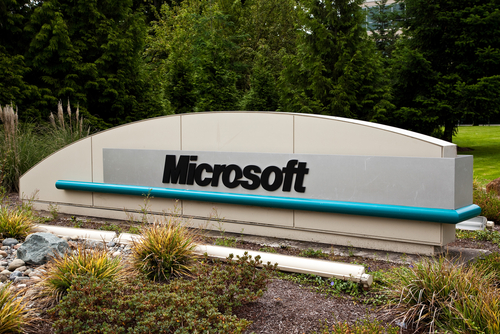
The danger of a zero-day exploit is that users are left vulnerable to a known vulnerability while a manufacturer scrambles to patch it. This can sometimes result in weeks of known vulnerabilities being available to attackers. The latest zero-day reported involves Microsoft Word and would allow for remote code execution if exploited. A post at the Symantec blog explains the details of this issue.
Microsoft has alerted the public through a security advisory that the Word exploit exists, but have not yet released a patch that fixes it. In the advisory, they report that attacks, although limited, have been observed using this exploit in the wild. Those attacks have only exploited Word 2010, but other versions are considered vulnerable. Those versions include Word 2003 and 2007, Office for Mac 2011, Office Web Apps 2010 and Office Web Apps Server 2013.
Unfortunately, there have been no specific details released about how attackers are exploiting the vulnerability. The issue comes from opening a malicious .RTF file with Word. But, even previewing an .RTF file attached to an email in Outlook could allow an attacker access to a user’s system. So, the attack could stem from malicious email attachments, or it could stem from websites that trick users into downloading and opening a file.
There has been a temporary solution released through Microsoft’s FixIt tool, which makes it impossible for Word to open any .RTF document until a more permanent solution is found. Similarly, Outlook can be configured so that previews of attachments open as plain text, rather than through Word, which would also serve as a temporary solution, but could also be a safer way to operate from now on.
All Word and Outlook users are urged to watch for a patch that fixes this vulnerability and update as soon as it’s made available.
At Geek Rescue, we help help make your computer and your network as secure as possible. We also help you recover from attacks. Call us at 918-369-4335.