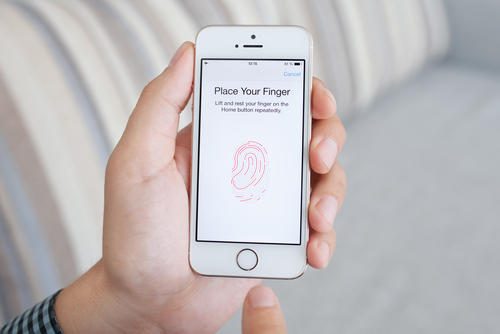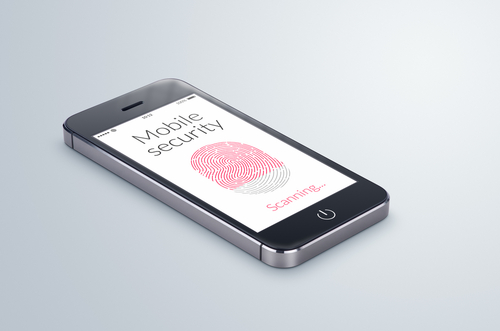November 17th, 2014

Many users mistakenly believe they’re safe on a public WiFi connection or never consider their security at all. For example, if your smartphone is set to automatically connect to available networks, you could be putting your data at risk every time you walk into a business with complimentary WiFi. The risk isn’t from the websites or apps you use, but rather from others who are also connected to the same network. At Lifehacker, Whitson Gordon recently published some tips for how to stay safe while connected to free WiFi. Here’s what you need to know.
Many users have enabled the sharing of files or printers, but these settings leave the door open for anyone on a public network. Especially if you’re using a laptop that’s typically connected to your home or work network, you’ll want to go in and check the sharing settings if you’re planning to do some work on an unsecured network. If you’re using Windows, you can access these settings through the control panel. Go to ‘Network and Internet’, then ‘Network and Sharing Center’ and select ‘Advanced Sharing Settings’. On a Mac running OS X, go to ‘System Preferences’, then ‘Sharing’ to disable sharing options.
When you connect to an unsecure website over HTTP, data exchanged is transferred over your network in plain text, rather than being encrypted. This becomes a major issue when the data involved is sensitive like your log-in information or credit card number. That’s why it’s important to check in your browser’s address bar and see if HTTP or the more secure HTTPS. Most of the websites you visit regularly, like Google and Facebook, will automatically default to an HTTPS connection, but other sites can use one just by manually entering “HTTPS://” in front of their URL. This will encrypt the data being sent from your device to the website and back, but it isn’t completely foolproof. In most situations, it’s better to just wait until you’re on a more secure network to conduct any business that requires you to enter sensitive information.
This is probably both the simplest and most effective security tip. If you don’t want to worry about security and aren’t actively using the internet, turn off WiFi completely. If you have to work in a public space like the airport or a coffee shop, think about what you can do offline and try to finish those tasks first. If you have to use the internet, don’t leave your connection open once you’re done with it, or even if there’s a prolonged dormant time. Similarly, make sure to turn off automatic connections to networks in your mobile devices to avoid them connecting to unsecured networks without you knowing.
There are those who believe you’re never truly safe on a public network without using a virtual private network, but these tips will help keep you adequately secure in most situations.
For help improving the security on your devices, or for help removing malware and other problems, call Geek Rescue at 918-369-4335.
For your business solutions needs, visit our parent company JD Young.
November 6th, 2014

Ransomware, forms of malware that lock down your device and demand a payment, or ransom, to release your files, have seemingly increased in usage in the past year, but the earliest forms of ransomware have been around for longer than that. The FBI virus began infecting computers several years ago and uses the same scare tactics seen in freshly minted ransomware. As reported in a post on Spyware News, the FBI virus has now been adapted and evolved to infect Android smartphones and tablets.
Common methods of infection stem from malicious email attachments, or false alerts on websites asking you to update Adobe Flash, Java or a similar program.
Once the malware infects your device, it quickly locks it so you can’t access any apps or files and displays an alert claiming to be from the FBI. The alert demands $300 to be paid within 48 hours.
Although seeing this type of warning is surprising and jarring, there are many clues that this is a hoax. Most notably, the warning is littered with typos and poor grammar, which is a common characteristic of malware and malicious emails.
While it can be extremely difficult to by-pass this malware, under no circumstances should you pay the fine asked for. There’s no guarantee that your device will be unlocked if you do and that money goes to prolong this threat. The FBI Android virus, in fact, doesn’t actually encrypt your files so removing the malware should fully restore your system. So, how do you remove it?
- First, turn off your device and restart in Safe mode. To do so, turn it on and hold the menu button with one of, or both of, the volume buttons, depending on your device.
- Once in Safe mode, go to Settings, and click on Apps or Application Manager. Find any suspicious apps you don’t recognize. The FBI virus typically disguises itself as a video player or an app called ‘ScarePackage’ or ‘BaDoink’. Uninstall the suspicious app.
- Restart the device to see if it has been restored.
If these steps don’t work, it’s not a lost cause. You’ll just need a little more expertise.
If you’ve been infected by the FBI virus or any other type of malware, Geek Rescue will help. Come by or give us a call at 918-369-4335.
For your business needs, visit our parent company JD Young.
October 14th, 2014

You’ve likely heard warnings about using unsecured WiFi networks, but what have you done to protect yourself? According to a recent study conducted by Experian, most of us are making little to no effort to stay secure despite understanding the risks. More than a third of those responding admitted to logging into their bank account while on public WiFi and over half of respondents admit to entering credit card information to sites without checking to see if they’re secure. And yet, 9 out of 10 believe everyone should be more concerned about identity theft.
So, what can you do? At Private WiFi, Jared Howe listed some ways to keep your personal information secure in any situation.
Whether you regularly connect to public WiFi or you’re extremely careful, chances are the password to at least one of your online accounts will be compromised eventually. Password theft can occur in many different ways and it doesn’t always mean an individual user did anything wrong. That’s why it’s important to regularly change passwords and use unique passwords for each account. Changing your passwords protects you in case your log-in credentials were recently stolen and using different passwords for each account ensures that when one account is hacked, it doesn’t mean a criminal now has access to multiple accounts.
In order to infect your device with malware or trick you into giving up your personal information, cyber criminals have a variety of methods. You have to be cautious of links and attachments sent to you in an email. Downloading these attachments or following these links can infect your device. Sometimes, the websites those links point to are designed to persuade you to enter your information, however, which then allows criminals to use that information to hack into accounts or steal your identity.
Many users don’t use any kind of lock on their smartphone or tablet, but that makes your device more of a target. Even though most locking methods aren’t incredibly difficult for a knowledgeable individual to by-pass, just having one in place discourages many would be thieves. It’s also advisable to disable geotagging features.
If you find yourself needing to connect to public WiFi often, you should consider investing in a Virtual Private Network. A VPN encrypts the data transmitted between your device and the internet, which would otherwise be free to intercept on an unsecured network. There are many options available for effective VPNs.
Staying secure means investing time and money now in order to avoid catastrophe later. For help with security on any of your devices, or to recover from a malware infection, call Geek Rescue at 918-369-4335.
For your business solutions needs, visit our parent company JD Young.
October 2nd, 2014

Having your smartphone or tablet stolen is certainly no fun, but device theft could actually have more than just one victim. There’s also the individual who later purchases the stolen device. Buying a stolen device also isn’t ideal and some users have actually bought devices online that are still locked from their previous user. While there are some precautions you can take to avoid buying a stolen device, Apple has a tool that helps you avoid those devices that have been locked by the previous user. Lucian Constantin has more at TechWorld.
For used iPads, iPhones and iPods, Apple offers a tool through iCloud called Activation Lock. Users don’t need to login themselves, so you don’t have to be a current Apple device owner to use the service. All you need is the serial number of the device, or the IMEI (International Mobile Station Equipment Identity). By inputting one of those numbers, you’ll be able to see the current Lock status of the device.
This tool has been available since the release of iOS 7 as part of the Find My iPhone feature. It wasn’t turned on by default, however, until iOS 8.
The ability to check Activation Lock status is important because hackers actually figured out how to fool devices that had been locked remotely by their owners. That would allow them to sell functioning devices, but that also means the business of stealing devices would continue to be profitable. By using Activation Lock, users are able to see if the owner locked the device, even if it had been hacked and unlocked later.
Simply by including Activation Lock in iOS 7, Apple saw a significant drop in iPhone thefts in both New York and California. By having it on by default in iOS 8 and publicizing it more widely, it could decrease device theft even more.
Apple has some extremely helpful tool for when your phone is stolen or lost, but when your device is broken or just having issues, bring it to Geek Rescue or call us at 918-369-4335.
For your business solutions needs, visit our parent company JD Young.
September 25th, 2014
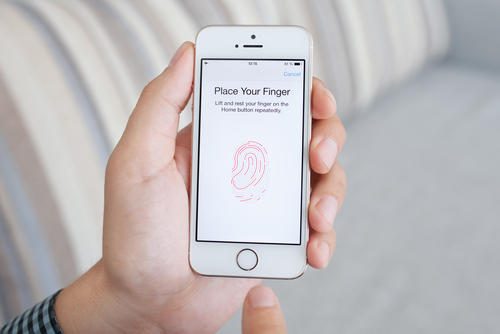
Whether you just bought a new iPhone 6 or 6+, or you are sticking with your older model, it’s important to take some time to properly secure your smartphone. Apple includes some effective features for protecting your device that don’t take long to implement. At the Symantec blog, Satnam Narang put together the three steps that all iPhone owners need to take to secure their phone.
The fingerprint scanner isn’t a new feature on the iPhone 6, it actually debuted on the 5S. It is, however, arguably the best way to keep other people from being able to use your device. If you didn’t enable Touch ID on the initial setup of your phone, you can do so through the settings menu. Not only will you now be required to scan your fingerprint to unlock your smartphone, but you’ll also be able to make purchases from iTunes, the App Store and Apple Pay. Even if your iPhone doesn’t have Touch ID, you can still take this opportunity to set a passcode on your device. Reportedly, about a third of smartphone users have no protection whatsoever set when unlocking their phones, which means if their phone is lost or stolen, who ever has it also has access to everything on it.
Your Apple ID password is required for many functions. You use it to make purchases, or enable iCloud features. If your Apple ID account is compromised, it could be very costly to you. So, make sure your password is long and strong. Apple requires at least 8 characters, at least one uppercase letter and one lowercase letter and at least one number. That’s a great start but you can make it even stronger by making it longer and including a symbol like an exclamation point or question mark. Be sure the password you use also isn’t the same as one you’ve used for other online accounts. When you re-use passwords, you introduce the possibility that one site can be hacked and multiple accounts of yours can be compromised.
Even with a strong, unique password, there are risks that your account could be hacked into. That’s why it’s also important to implement two-step verification, which adds a layer of protection by having your verify your device with a unique code or PIN. To enable it, log in to your Apple ID account and open the ‘Password and Security” options. You’ll be given a PIN to enter that verifies that you’re the owner of the device and anyone trying to log-in to your account with a different device will need that PIN. You’ll also be given a Recovery Key in case you lose access to your account yourself.
These three steps greatly reduce the risk that anyone else will be able to use your iPhone or steal the data saved to it.
If you’re having other problems with your iPhone or other devices, bring them to Geek Rescue or give us a call at 918-369-4335.
For your business solutions needs, visit our parent company JD Young.
September 23rd, 2014

Apple’s latest mobile operating system, iOS 8, has been available to the public for about a week now and, predictably, the bugs and issues are starting to trickle out. While there haven’t been any major problems reported, one annoyance has plagued many users. Thankfully, as Leslie Horn reports for Gizmodo, there’s a quick fix for users who are experiencing slow WiFi connections in iOS 8.
This isn’t an issue that is spread to all iOS 8 users, but there has been a significant number of complaints that WiFi seems slower since the upgrade. That extends to multiple models of iPhones and iPads too.
If the slow connection is troubling you, one solution would be to simply turn off WiFi on your device. But, if you’re using an iPad without a data plan, or have limited data on your smartphone, this isn’t exactly a good option either.
To fix the problem, there are a couple of options. First, try resetting your network settings. For some users, this brought WiFi speeds back up. If that doesn’t help, the other option is disabling WiFi Networking. To do so, go to Settings>Privacy>Location Services>System Services and turn WiFi Networking to off.
This is the first widespread bug reported for iOS 8, but it’s unlikely to be the last. While Apple will likely work quickly to patch and fix any issues that surface in the next few weeks, it’s not a bad idea to stick with iOS 7 if you can until more of these bugs are found and fixed.
If you’re having trouble with any of your mobile devices, bring them to Geek Rescue or call us at 918-369-4335.
For your business solutions needs, visit our parent company JD Young.
September 22nd, 2014

You’ve likely heard plenty about iOS 8 in the past week and may have even updated your Apple device, but do you really know what iOS 8 is capable of? More importantly, do you know why it’s better than the previous operating system, iOS 7? At Gizmodo, David Nield put together a handy list of “things you can do on iOS 8 that you couldn’t do on iOS 7”. Here are seven new features that are most useful.
This new feature has actually gotten quite a bit of publicity and led others to wonder why it was never before possible to add a different keyboard to an iPhone. There have been many complaints about the native keyboard in iOS, although just about every digital keyboard has its quirks. Now, you can go find the keyboard that fits your typing habits best.
Here’s another feature that surprisingly wasn’t already available. By going to Settings>General>Usage>Battery Usage, you’ll be able to see how each app is affecting your battery. This could prove to be extremely useful in situations where your battery is low and you’re nowhere near a charger. Or, could help you decide if a new app is worth the trouble or not.
Creating timelapse videos is now possible by simply enabling an option in the Camera app. One frame of video will be captured each second. These timelapse videos will then be saved to your photo stream with a timer icon in the corner to help you identify them.
Group texts between multiple contacts are handy, but can quickly become an annoyance. In iOS 8, you’re now able to remove yourself from group chats you no longer want to be a part of. Select the ‘Details’ option from conversation screen to see this option and other new choices.
If you’re ever in a position where you don’t want to send a text message, but also don’t want to talk on the phone, there’s the new feature of Voice Messages. These are simply short audio recordings you can send directly to contacts. It’s like leaving them a voicemail, but quicker. In iMessage, press and hold the record button to start a new message, or press play to hear a message you’ve received.
A timer has been a standard feature for digital cameras for years and now your iPhone can take pictures on a three to ten second delay. To enable this feature, tap the timer icon in the Camera app and then quickly gather your relatives for a group shot.
First, Apple Pay will let you purchase items without having your credit card with you. You’ll load the card’s information into Apple Pay and then pay directly with your iPhone. A useful idea, but also one that makes your phone even more valuable to criminals. Adding your card’s information to Apple Pay could be tedious, but iOS 8 enables the ability to scan credit cards. You can also use this feature when buying items online. Just use the ‘Scan Credit Card’ option in Safari.
If your iPhone or iPad have any kind of issues, bring your device to Geek Rescue or call us at 918-369-4335.
For your business solutions needs, visit our parent company JD Young.
September 19th, 2014

Most computer users have embraced their need for effective security tools, like firewalls and antivirus programs. Mobile device users have yet to fully understand the risks associated with their devices, however. This becomes a serious problem when those unescured devices are connected to businesses’ networks and gaining access to valuable data. As Teri Robinson reports for SC Magazine, the insecurity often stems from apps.
IT Research firm Gartner reports that three-quarters of mobile apps will fail to meet basic security standards. This isn’t a problem that’s likely to go away soon, either, as Gartner estimates that apps won’t begin to improve until 2016 at the earliest.
Businesses are continuing to embrace the use of third-party commercial apps and mobile computing. There are a number of benefits of doing so, but there are also inherent risks. Currently, most security tools available focus on on-premises access, rather than individuals accessing data remotely. As one CEO put it, “they are built to solve yesterday’s problems”.
In the case of apps, security is rarely the primary focus. Testing is likely done before the app hits the market, but it’s usually for usability and functionality.
In attacks exploiting insecure apps, companies’ servers are vulnerable, which allows for the loss of data that’s either critical to operations, or critical to customers.
Better testing and more intelligent security tools are needed to adequately protect servers from the uses employees have already put into action. In this case, the cart has come before the horse with mobile devices being used to access more data than they’re currently secured for.
At Geek Rescue, we have the capabilities necessary to handle any of your organization’s IT needs, including improving security. Give us a call at 918-392-0745.
For your other business solutions needs, visit our parent company JD Young.
September 18th, 2014
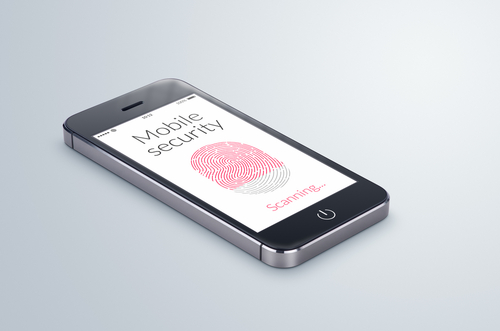
Now that iOS 8 is available to be downloaded on older devices, and with the iPhone 6 set to be released tomorrow, it’s time to identify the risks involved with the new operating system. Any new OS comes with some default settings that need to be changed to maximize the security and privacy of your device. At ZDNet, Zack Whittaker helps locate the settings that users should change immediately after adding iOS 8 to their phones and tablets.
- Location tracking in apps
You may have noticed that a number of apps request access to track your location even when it doesn’t seem to make any sense for them to do so. Even worse is that these apps often try to continue tracking your location when they’re not in use. In iOS 8, you’ll be prompted with a pop-up notification informing you that an app wants to track your location “even when you are not using the app”. In most cases, you’ll want to tap “Don’t Allow” when confronted with this pop-up. If you find out later that the app really does need your location, you can always change this selection in the app settings.
Another problematic characteristic of apps is their insistence that you give them access to your personal data like your contacts, email, photos and calendar. Social networking apps might use these to help you find friends who are also using the app. But others don’t have any real functionality tied to this data. Instead, the app simply uploads this information to their servers, which means this data is in another location where it can be stolen and used against you. To stop this, go to the ‘Settings’ menu and select ‘Privacy’. Then, you can go and select which apps have access to certain data on your device.
If you lose your phone, this feature is your best hope for finding it. This feature also allows you to lock or remotely erase your phone in the event of theft and your phone will send its location to Apple’s servers just before it powers down. To enable it, again head to the ‘Settings’ menu, then ‘iCloud’ and select ‘Find my iPhone’.
iOS 8 introduces the option to send voice and video messages through iMessage. Unfortunately, messages of any kind sent with iMessage are available to anyone with access to your device. That means if you keep messages saved forever, anyone could go back and read, listen or watch them. To prevent that, enable the option to have messages expire after a specified amount of time. Head to ‘Settings’, ‘Messages’ then ‘Keep Messages’ to see your options.
Most users don’t want advertisers to be able to track their location and data, but they can do just that through the Safari web browser if the right settings aren’t changed. While you aren’t likely to stop the practice altogether, you can limit the data collected by going to the ‘Settings’ menu, then ‘Privacy’ and ‘Advertising’. Enable ‘Limit Ad Tracking’ and use the ‘Reset Advertising Identifier’ option.
These are the settings most users will want to change immediately once they’ve either downloaded iOS 8 or purchased their new iPhone 6. These changes don’t make your device completely secure, but they do help.
If any of your devices are in need of a fix, bring them to Geek Rescue or call us at 918-369-4335.
For business solutions needs, visit our parent company JD Young.
September 17th, 2014

Apple’s latest mobile operating system, iOS 8, is set to be made available today, just ahead of the release of the iPhone 6. The new OS is compatible all the way back to the iPhone 4S, although installing it on older devices is bound to come with some issues. Before you upgrade your device to iOS 8, however, Zack Whittaker of ZDNet suggested a few reasons why waiting is a better option.
Apple makes new operating systems available to developers well ahead of their official release. This way, apps can be tested and made compatible for users when they decide to upgrade their device. However, not every app on your phone or tablet is likely to work with iOS 8 immediately. You can bet that Facebook, Twitter and other well-known, widely distributed apps will be compatible and may even have some additional features. However, other apps may either not be getting an update, or may be stuck in the Apple queue, waiting for the updated version to be approved so it can make it’s way to the App Store.
Many users take the opportunity to “jailbreak” their devices, which voids the warranty but allows them additional functionality and compatibility. It usually takes a few weeks for a new version of iOS to get hacked and a new jailbreak to be made available, however. And so far, there hasn’t been much news at all about jailbreaks for iOS 8. So, if you rely on your device to be jailbroken, updating to iOS 8 is not a wise choice.
As with any large scale update, there will be bugs for early adopters. These will likely be fairly minor, but could lead to some major annoyances. If you don’t have a good reason to upgrade your device, and it’s working well currently, then waiting a few weeks to adopt iOS 8 could save you from these issues as Apple will patch and update to fix the bugs as they’re reported.
Before upgrading any device, it’s wise to create a back-up of all of your files, just in case the upgrade wipes out anything you wanted to keep. Even with back-ups, once you’ve upgraded to iOS 8, downgrading back to iOS 7 is not easy. In fact, Apple doesn’t support the most common ways of downgrading a device and it takes unofficial apps and software. So, the choice to upgrade isn’t one to be taken lightly.
Despite these potential problems, iOS 8 has its advantages over previous versions of Apple’s operating systems. However, it isn’t worth rushing into.
If you need help with your iPhone, iPad or any other device, come by Geek Rescue or call us at 918-369-4335.
For your business solutions needs, visit our parent company JD Young.