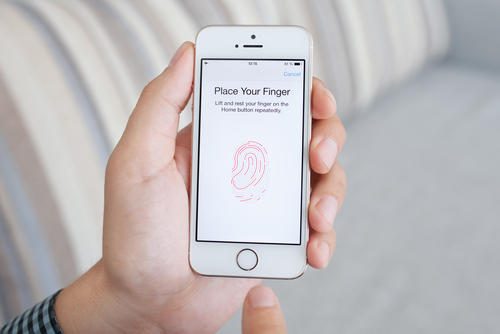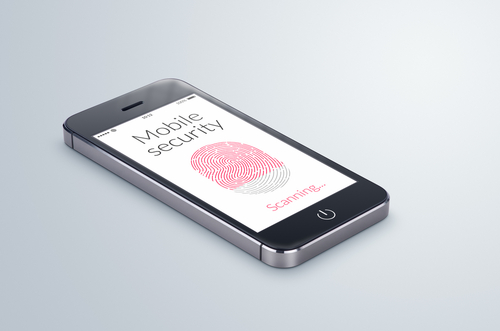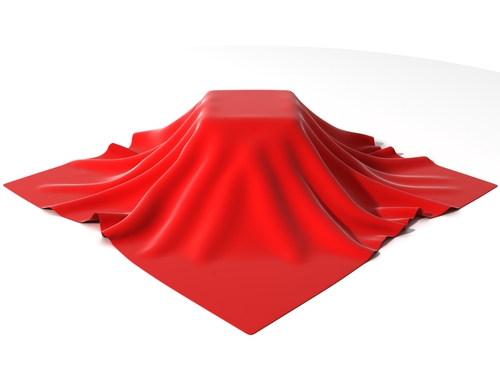October 2nd, 2014

Having your smartphone or tablet stolen is certainly no fun, but device theft could actually have more than just one victim. There’s also the individual who later purchases the stolen device. Buying a stolen device also isn’t ideal and some users have actually bought devices online that are still locked from their previous user. While there are some precautions you can take to avoid buying a stolen device, Apple has a tool that helps you avoid those devices that have been locked by the previous user. Lucian Constantin has more at TechWorld.
For used iPads, iPhones and iPods, Apple offers a tool through iCloud called Activation Lock. Users don’t need to login themselves, so you don’t have to be a current Apple device owner to use the service. All you need is the serial number of the device, or the IMEI (International Mobile Station Equipment Identity). By inputting one of those numbers, you’ll be able to see the current Lock status of the device.
This tool has been available since the release of iOS 7 as part of the Find My iPhone feature. It wasn’t turned on by default, however, until iOS 8.
The ability to check Activation Lock status is important because hackers actually figured out how to fool devices that had been locked remotely by their owners. That would allow them to sell functioning devices, but that also means the business of stealing devices would continue to be profitable. By using Activation Lock, users are able to see if the owner locked the device, even if it had been hacked and unlocked later.
Simply by including Activation Lock in iOS 7, Apple saw a significant drop in iPhone thefts in both New York and California. By having it on by default in iOS 8 and publicizing it more widely, it could decrease device theft even more.
Apple has some extremely helpful tool for when your phone is stolen or lost, but when your device is broken or just having issues, bring it to Geek Rescue or call us at 918-369-4335.
For your business solutions needs, visit our parent company JD Young.
September 25th, 2014
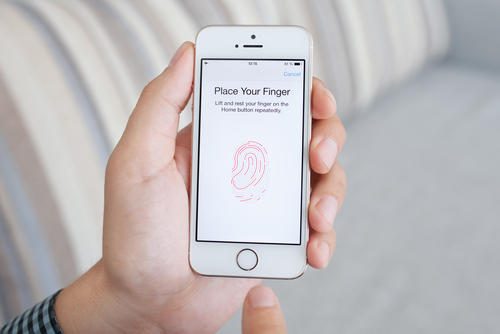
Whether you just bought a new iPhone 6 or 6+, or you are sticking with your older model, it’s important to take some time to properly secure your smartphone. Apple includes some effective features for protecting your device that don’t take long to implement. At the Symantec blog, Satnam Narang put together the three steps that all iPhone owners need to take to secure their phone.
The fingerprint scanner isn’t a new feature on the iPhone 6, it actually debuted on the 5S. It is, however, arguably the best way to keep other people from being able to use your device. If you didn’t enable Touch ID on the initial setup of your phone, you can do so through the settings menu. Not only will you now be required to scan your fingerprint to unlock your smartphone, but you’ll also be able to make purchases from iTunes, the App Store and Apple Pay. Even if your iPhone doesn’t have Touch ID, you can still take this opportunity to set a passcode on your device. Reportedly, about a third of smartphone users have no protection whatsoever set when unlocking their phones, which means if their phone is lost or stolen, who ever has it also has access to everything on it.
Your Apple ID password is required for many functions. You use it to make purchases, or enable iCloud features. If your Apple ID account is compromised, it could be very costly to you. So, make sure your password is long and strong. Apple requires at least 8 characters, at least one uppercase letter and one lowercase letter and at least one number. That’s a great start but you can make it even stronger by making it longer and including a symbol like an exclamation point or question mark. Be sure the password you use also isn’t the same as one you’ve used for other online accounts. When you re-use passwords, you introduce the possibility that one site can be hacked and multiple accounts of yours can be compromised.
Even with a strong, unique password, there are risks that your account could be hacked into. That’s why it’s also important to implement two-step verification, which adds a layer of protection by having your verify your device with a unique code or PIN. To enable it, log in to your Apple ID account and open the ‘Password and Security” options. You’ll be given a PIN to enter that verifies that you’re the owner of the device and anyone trying to log-in to your account with a different device will need that PIN. You’ll also be given a Recovery Key in case you lose access to your account yourself.
These three steps greatly reduce the risk that anyone else will be able to use your iPhone or steal the data saved to it.
If you’re having other problems with your iPhone or other devices, bring them to Geek Rescue or give us a call at 918-369-4335.
For your business solutions needs, visit our parent company JD Young.
September 23rd, 2014

Apple’s latest mobile operating system, iOS 8, has been available to the public for about a week now and, predictably, the bugs and issues are starting to trickle out. While there haven’t been any major problems reported, one annoyance has plagued many users. Thankfully, as Leslie Horn reports for Gizmodo, there’s a quick fix for users who are experiencing slow WiFi connections in iOS 8.
This isn’t an issue that is spread to all iOS 8 users, but there has been a significant number of complaints that WiFi seems slower since the upgrade. That extends to multiple models of iPhones and iPads too.
If the slow connection is troubling you, one solution would be to simply turn off WiFi on your device. But, if you’re using an iPad without a data plan, or have limited data on your smartphone, this isn’t exactly a good option either.
To fix the problem, there are a couple of options. First, try resetting your network settings. For some users, this brought WiFi speeds back up. If that doesn’t help, the other option is disabling WiFi Networking. To do so, go to Settings>Privacy>Location Services>System Services and turn WiFi Networking to off.
This is the first widespread bug reported for iOS 8, but it’s unlikely to be the last. While Apple will likely work quickly to patch and fix any issues that surface in the next few weeks, it’s not a bad idea to stick with iOS 7 if you can until more of these bugs are found and fixed.
If you’re having trouble with any of your mobile devices, bring them to Geek Rescue or call us at 918-369-4335.
For your business solutions needs, visit our parent company JD Young.
September 22nd, 2014

You’ve likely heard plenty about iOS 8 in the past week and may have even updated your Apple device, but do you really know what iOS 8 is capable of? More importantly, do you know why it’s better than the previous operating system, iOS 7? At Gizmodo, David Nield put together a handy list of “things you can do on iOS 8 that you couldn’t do on iOS 7”. Here are seven new features that are most useful.
This new feature has actually gotten quite a bit of publicity and led others to wonder why it was never before possible to add a different keyboard to an iPhone. There have been many complaints about the native keyboard in iOS, although just about every digital keyboard has its quirks. Now, you can go find the keyboard that fits your typing habits best.
Here’s another feature that surprisingly wasn’t already available. By going to Settings>General>Usage>Battery Usage, you’ll be able to see how each app is affecting your battery. This could prove to be extremely useful in situations where your battery is low and you’re nowhere near a charger. Or, could help you decide if a new app is worth the trouble or not.
Creating timelapse videos is now possible by simply enabling an option in the Camera app. One frame of video will be captured each second. These timelapse videos will then be saved to your photo stream with a timer icon in the corner to help you identify them.
Group texts between multiple contacts are handy, but can quickly become an annoyance. In iOS 8, you’re now able to remove yourself from group chats you no longer want to be a part of. Select the ‘Details’ option from conversation screen to see this option and other new choices.
If you’re ever in a position where you don’t want to send a text message, but also don’t want to talk on the phone, there’s the new feature of Voice Messages. These are simply short audio recordings you can send directly to contacts. It’s like leaving them a voicemail, but quicker. In iMessage, press and hold the record button to start a new message, or press play to hear a message you’ve received.
A timer has been a standard feature for digital cameras for years and now your iPhone can take pictures on a three to ten second delay. To enable this feature, tap the timer icon in the Camera app and then quickly gather your relatives for a group shot.
First, Apple Pay will let you purchase items without having your credit card with you. You’ll load the card’s information into Apple Pay and then pay directly with your iPhone. A useful idea, but also one that makes your phone even more valuable to criminals. Adding your card’s information to Apple Pay could be tedious, but iOS 8 enables the ability to scan credit cards. You can also use this feature when buying items online. Just use the ‘Scan Credit Card’ option in Safari.
If your iPhone or iPad have any kind of issues, bring your device to Geek Rescue or call us at 918-369-4335.
For your business solutions needs, visit our parent company JD Young.
September 18th, 2014
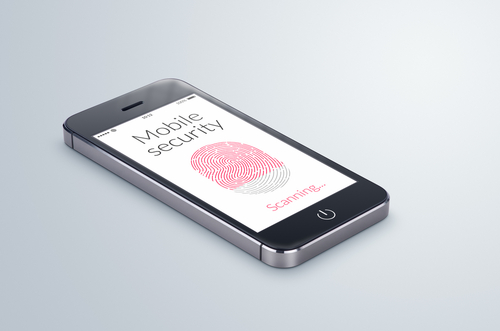
Now that iOS 8 is available to be downloaded on older devices, and with the iPhone 6 set to be released tomorrow, it’s time to identify the risks involved with the new operating system. Any new OS comes with some default settings that need to be changed to maximize the security and privacy of your device. At ZDNet, Zack Whittaker helps locate the settings that users should change immediately after adding iOS 8 to their phones and tablets.
- Location tracking in apps
You may have noticed that a number of apps request access to track your location even when it doesn’t seem to make any sense for them to do so. Even worse is that these apps often try to continue tracking your location when they’re not in use. In iOS 8, you’ll be prompted with a pop-up notification informing you that an app wants to track your location “even when you are not using the app”. In most cases, you’ll want to tap “Don’t Allow” when confronted with this pop-up. If you find out later that the app really does need your location, you can always change this selection in the app settings.
Another problematic characteristic of apps is their insistence that you give them access to your personal data like your contacts, email, photos and calendar. Social networking apps might use these to help you find friends who are also using the app. But others don’t have any real functionality tied to this data. Instead, the app simply uploads this information to their servers, which means this data is in another location where it can be stolen and used against you. To stop this, go to the ‘Settings’ menu and select ‘Privacy’. Then, you can go and select which apps have access to certain data on your device.
If you lose your phone, this feature is your best hope for finding it. This feature also allows you to lock or remotely erase your phone in the event of theft and your phone will send its location to Apple’s servers just before it powers down. To enable it, again head to the ‘Settings’ menu, then ‘iCloud’ and select ‘Find my iPhone’.
iOS 8 introduces the option to send voice and video messages through iMessage. Unfortunately, messages of any kind sent with iMessage are available to anyone with access to your device. That means if you keep messages saved forever, anyone could go back and read, listen or watch them. To prevent that, enable the option to have messages expire after a specified amount of time. Head to ‘Settings’, ‘Messages’ then ‘Keep Messages’ to see your options.
Most users don’t want advertisers to be able to track their location and data, but they can do just that through the Safari web browser if the right settings aren’t changed. While you aren’t likely to stop the practice altogether, you can limit the data collected by going to the ‘Settings’ menu, then ‘Privacy’ and ‘Advertising’. Enable ‘Limit Ad Tracking’ and use the ‘Reset Advertising Identifier’ option.
These are the settings most users will want to change immediately once they’ve either downloaded iOS 8 or purchased their new iPhone 6. These changes don’t make your device completely secure, but they do help.
If any of your devices are in need of a fix, bring them to Geek Rescue or call us at 918-369-4335.
For business solutions needs, visit our parent company JD Young.
September 17th, 2014

Apple’s latest mobile operating system, iOS 8, is set to be made available today, just ahead of the release of the iPhone 6. The new OS is compatible all the way back to the iPhone 4S, although installing it on older devices is bound to come with some issues. Before you upgrade your device to iOS 8, however, Zack Whittaker of ZDNet suggested a few reasons why waiting is a better option.
Apple makes new operating systems available to developers well ahead of their official release. This way, apps can be tested and made compatible for users when they decide to upgrade their device. However, not every app on your phone or tablet is likely to work with iOS 8 immediately. You can bet that Facebook, Twitter and other well-known, widely distributed apps will be compatible and may even have some additional features. However, other apps may either not be getting an update, or may be stuck in the Apple queue, waiting for the updated version to be approved so it can make it’s way to the App Store.
Many users take the opportunity to “jailbreak” their devices, which voids the warranty but allows them additional functionality and compatibility. It usually takes a few weeks for a new version of iOS to get hacked and a new jailbreak to be made available, however. And so far, there hasn’t been much news at all about jailbreaks for iOS 8. So, if you rely on your device to be jailbroken, updating to iOS 8 is not a wise choice.
As with any large scale update, there will be bugs for early adopters. These will likely be fairly minor, but could lead to some major annoyances. If you don’t have a good reason to upgrade your device, and it’s working well currently, then waiting a few weeks to adopt iOS 8 could save you from these issues as Apple will patch and update to fix the bugs as they’re reported.
Before upgrading any device, it’s wise to create a back-up of all of your files, just in case the upgrade wipes out anything you wanted to keep. Even with back-ups, once you’ve upgraded to iOS 8, downgrading back to iOS 7 is not easy. In fact, Apple doesn’t support the most common ways of downgrading a device and it takes unofficial apps and software. So, the choice to upgrade isn’t one to be taken lightly.
Despite these potential problems, iOS 8 has its advantages over previous versions of Apple’s operating systems. However, it isn’t worth rushing into.
If you need help with your iPhone, iPad or any other device, come by Geek Rescue or call us at 918-369-4335.
For your business solutions needs, visit our parent company JD Young.
September 15th, 2014

Apple has officially introduced the iPhone 6 to the public, which means the months of speculation about the specifications of the new device are over. Now, questions about why Apple chose to include certain details can take over. One of the first questions many had after the iPhone 6’s release was about the decision to use ion-strengthened glass screens instead of sapphire glass. Apple signed a contract with the manufacturer of sapphire glass, GT Advanced Technologies, in November of 2013, which fueled theories that the glass would take over as the material for iPhone screens. As Jason Hahn reports for Digital Trends, there are a few reasons why that didn’t occur for the iPhone 6.
The first obstacle for sapphire glass was the short deadline before the iPhone 6’s release. A 10-month period wasn’t enough time to produce, test and perfect a new smartphone screen.
It appears that, at least at some point, the plan was to include sapphire glass on the iPhone 6, but the screens were unable to pass drop tests. Not only could the sapphire glass not withstand standard drop tests, it also came at a premium price. Those two factors made an alternative to sapphire glass a necessity for the iPhone 6.
Apple isn’t ready to move on from sapphire glass yet though. It will be featured on the Apple Watch, which has the tech world buzzing. Oddly, it’s rumored that the Apple Watch Sport will instead feature the same ion-strengthened glass as the iPhone 6.
While the latest iPhone will likely be an improvement over previous models in terms of durability, it’s still far from unbreakable. Many critics hoped the inclusion of sapphire glass would finally end the days of cracked screens, but that will have to wait for now. The wait for the new iPhone 6 will be over September 19th.
If you have a cracked screen, other broken hardware or are just having trouble with your iPhone, bring it to Geek Rescue or call us at 918-369-4335.
For your business solutions needs, visit our parent company JD Young.
August 26th, 2014

The iPhone 5 was released in September of 2012 and only enjoyed a one-year reign as Apple’s flagship smartphone before being replaced by the iPhone 5S. Still, the iPhone 5 is remains widely used, but it’s not without its faults. Most notably, an issue with the battery that results in charges lasting a shorter and shorter amount of time. At CNet, Shara Tibken reports that Apple is offering free replacement batteries to users with one of these troublesome devices.
Apple maintains that only “a small percentage of iPhone 5 devices may suddenly experience shorter battery life”, but the problem is evidently large enough to warrant a recall. The one exception is that only devices purchased between the iPhone 5’s release in 2012 and January of 2013 are eligible for a free battery replacement. Those users experiencing similar problems with devices purchased outside of this window are on their own.
To find out if your phone is eligible, put your serial number into this page Apple has created specifically for this issue.
If you’ve already paid to replace a defective battery on an eligible device, Apple advises you contact them about refunding the price of the replacement. However, if you’re planning to take advantage of this offer, any damage that impairs the replacement of the battery, which includes a cracked screen, will have to be repaired first.
This isn’t the first issue with the iPhone 5 that’s necessitated a free replacement from Apple directly. In May, Sleep/Wake buttons were recalled when users reported problems. Eligible customers in that case were also treated to a free fix.
The iPhone 5S and Macbook laptops have also been the subject of free fixes for problems that crop up long after the device’s release.
If you’re having problems with any of your devices that aren’t eligible for a free fix from the manufacturer, call Geek Rescue at 918-369-4335.
And for your business solutions needs, visit our parent company JD Young.
August 11th, 2014

Having your smartphone stolen is bad news for a number of reasons. Beyond the fact that you now have to replace your phone, you also run the risk of having valuable data stolen from it. Texts, pictures, passwords and other files are all vulnerable when your smartphone is stolen or even lost. But, there are ways to protect your data before this scenario plays out. At Gizmodo, David Nield explains a few methods for securing your smartphone’s data so a thief can’t access it.
Every smartphone includes the option to lock the screen, but an estimated half of users don’t use any type of lock function. This becomes especially problematic when your phone is stolen, or you just leave it behind or unattended for a few minutes. Many users are reluctant to put a lock in place because they don’t want to have to enter their PIN each time their screen goes to sleep. But, for Android users, there are apps available that only put locks in place when you leave your house or workplace. Or, you could use a lock pattern instead of a number combination. Anything is better than leaving your phone completely vulnerable.
Much like lock screen functions, remote features that both wipe your smartphone’s data and locate the device are available to all users. They just need to be set up or activated. Unfortunately, many users either don’t know about them, or fail to activate them before they need them. Apple, Android and even Windows phones all have the capability to be remotely wiped and located in the event they’re lost or stolen. Do some research and make sure you’re prepared with your device.
Keeping strangers from poking through your phone is half the battle, but the other half is getting that data back. If you regularly create back-ups of your most important files, you’ll never have to worry about losing them. This comes in particularly handy if you find yourself needing to remotely wipe your phone. You can do so even if you’re not positive it’s been stolen because you’ll have back-ups of everything readily available.
It’s also a good idea to change passwords on accounts you have an app for, like social media or banking apps, to keep strangers out. You can also look into two-factor authentication to make accounts safer, but that won’t help as much in the event that someone else has control of your device.
If you need help securing any of your devices, or your having other issues with them, call Geek Rescue at 918-369-4335.
For your business solutions needs, visit our parent company JD Young.
August 7th, 2014
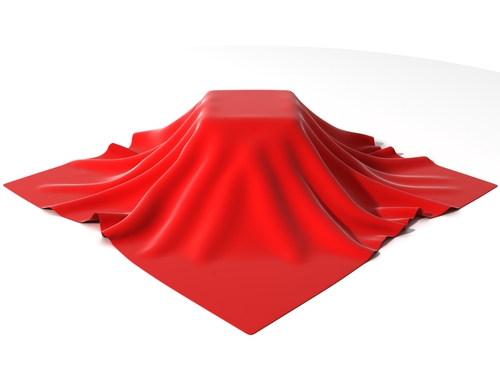
Last year around this time, the media was buzzing about the impending reveal of the latest iPhone, the 5S. This year, Apple seems to be following a similar schedule and is set to reveal details of the iPhone 6 in about a month. While no one knows for certain what details the iPhone 6 will feature, there are some educated guesses available. At Gizmodo, Adam Clark Estes lists what you can expect the newest iPhone to include and when you can get your hands on it.
It seems fairly obvious that the newest iPhone will be dubbed the iPhone 6, but this year’s release is a little different than in the past. Apple is reportedly planning to unveil two models of their latest smartphone at the same time. Each will have a different size, a 4.7-inch screen and a 5.5-inch screen, so it’s unclear how they’ll be named. One popular guess is that the smaller display version will get the name iPhone 6, while the larger display, which could also include beefier specs, will be called iPhone 6 Air.
Remember when smartphones began using Gorilla Glass for their screens and you were told that it could withstand anything and wouldn’t shatter? Turns out, as evidenced by everyone’s cracked iPhone screens, that wasn’t the case. Now, a new, sturdier alternative is available for smartphone screens. It’s called sapphire glass and Apple has already invested in it heavily so it seems clear that they plan to use it in their devices soon. It’s reportedly stronger than steel and harder than Gorilla Glass, which is supposed to make cracked screens a thing of the past.
The fact that the battery will be improved in the iPhone 6 seems like a foregone conclusion, but the question remains just how much of an upgrade Apple will make. The iPhone 5S lags far behind the batteries featured in other flagship smartphones like Samsung’s Galaxy S5. The likely conclusion is that even the iPhone 6’s battery will fail to meet that lofty standard. It’s likely that the smaller iPhone 6 will get a slight bump in battery capacity, while the larger model gets a more significant increase, but stays far from the top of the line battery seen from other manufacturers.
With the release of a new smartphone also comes the release of the latest operating system, iOS 8. There’s far more known about the newest iOS than there is about the iPhone 6 because its been made available to many in the media already. The look and feel is largely the same as iOS 7, but there are some interesting new features including HealthKit, which can sync with wearable devices and deliver in-depth information about the user’s health. There are also improvements with the Camera app, continuity between devices and compatibility with third-party keyboards.
The estimated cost of the iPhone 6 models can only be based on previous releases, but Apple has generally stuck to the same ballpark upon release. With 2 models available, especially with one featuring the large screen users have been asking for, it’s likely that the 5.5-inch model would start at about $300 with contract for the smallest hard drive. The 4.7-inch model would likely be about $200 for a similar hard drive. The release of the iPhone 6 will also bring down the cost of previous iPhones, however, so if you don’t need to be on the cutting edge, you could get a great bargain. The iPhone 5S will likely drop to $100.
The public will get their first official look at the iPhone 6 on September 9th, with the first opportunity to buy expected to be around September 19th.
At Geek Rescue, we fix smartphones of any make and model. If you’re having issues of any kind, call us at 918-369-4335.
And for your business solution needs, visit our parent company JD Young.