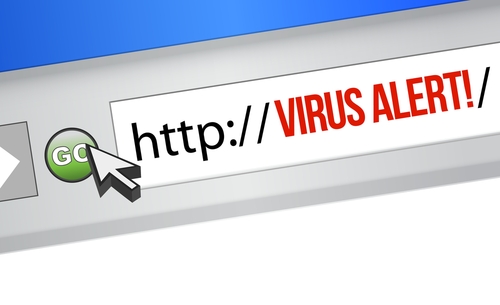January 10th, 2014

Phishing attacks come through most of our emails on a daily basis. Thankfully, spam filters and other security measures keep us from having to regularly deal with them, but because criminals are always making these attacks more intelligent, some attacks do find their way to our inbox. Some are difficult to ignore since they capitalize on the latest news to make their message more believable. For example, the latest high-profile attacks on Target, Adobe and Snapchat are now being used by hackers as an excuse for why users need to divulge their information. As David King of IT Manager Daily writes, there are ways to protect yourself from these phishing scams. Here are the most important tactics to know.
Because each message is being crafted to fool users into thinking it’s legitimate, you can’t afford to trust any message you receive. Even messages from companies you have an account with that contain official looking logos can be spam or phishing scams. Checking the email address of the sender is effective for many messages. Often, a message claiming to be from a legitimate company is sent from an email address not associated with that business. But, criminals have started to overcome that hurdle also. Even emails that come from someone in your contacts list could be malicious. So, before downloading anything or responding with important information, ask yourself why the sender of the message would be taking these actions. If it seems at all suspicious, call the sender directly and ask about the email. Or, visit the company’s website and find a more direct way to send them information. Usually, it’s safe to assume that any legitimate business won’t ask for your financial information over email.
Malicious files sent as attachments are a common way to convince users to download malware. Many users will even be suspicious of an email, but download the attachment in an attempt to gain more context as to what the message is about. Downloading and opening these files infects your computer. Don’t let your curiosity get the best of you. If a message seems suspicious, don’t visit any links included in it or download any files attached. Even if the message seems legitimate, don’t download a file unless you know exactly what it is. A good rule of thumb is if you aren’t expecting a file to be emailed to you, don’t download one.
Unfortunately, even the most intelligent users fall prey to phishing scams and malware infections. Even if you never download attachments, visit suspect websites or open suspicious emails, malware can still find its way onto your system. It’s better to plan for this event and never need the security provisions than to be caught without it. Be sure you have a trusted antivirus program in place and keep it regularly updated so it can recognize the latest threats. Update all of your applications and your operating system also to close potential security vulnerabilities.
Phishing scams allow hackers to infect your computer and steal important information. Follow these tips to keep yourself, and you identity safe.
If your computer is infected with malware or you’d like to improve the security on your network, call Geek Rescue at 918-369-4335.
January 10th, 2014
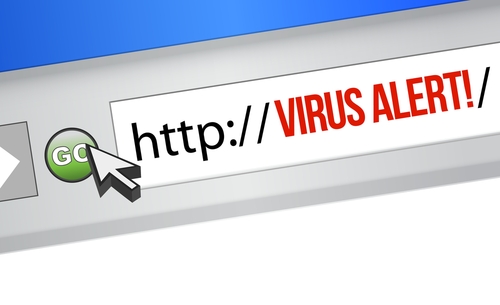
When was the last time you updated your web browser? Periodically, you’re prompted to update to the latest version in various ways, but not all of those prompts are legitimate. As Zeljka Zorz writes at Help Net Security, agreeing to update your browser from the wrong source leads to malware infections.
It’s a common scam that’s been around for years, but internet users in the UK have seen a recent surge in malicious offers to update their browsers. These offers occur in the form of pop-ups that look official enough. They claim to be “critical updates” and many even trap you in an unending loop that prevents you from closing the tab.
If you agree to download the update, what you’ll actually get is some form of malware. In the recent occurrences seen in the UK, a trojan used to steal information was downloaded instead of a browser update.
These scams are seen most on sites where you stream media. It seems users are more likely to believe that an update is needed when they think they won’t be able to stream the video they wanted to watch. But, even if you think your browser is in need of an update, it’s never a good idea to download from an untrusted source. Instead of clicking through on the pop-up, go directly to the browser developer’s site and check for recent updates.
This scam isn’t limited to web browsers either. Warnings that your operating system, or plug-ins to your browser are out of date are also used to convince you to download a malicious file. In every case, don’t download anything unless you’re on the developer’s site. It is a good idea to regularly check to see if applications you use are out of date. Doing so helps close security flaws and eliminates bugs and compatibility issues. But, you have to be careful when downloading and make sure it’s from a trusted source.
If your computer has been infected by malware, bring it to Geek Rescue or call us at 918-369-4335.
January 9th, 2014

Microsoft’s support of Windows XP will be coming to an end in April. Most organizations already migrated to Windows 7, however. But, with the end of XP and Windows 8 already on the market, the clock is now ticking on Windows 7. Kris Lall of Attachmate writes that your business doesn’t need to panic and move to Windows 8 just yet. Here’s why.
Comparing Windows 7 to XP isn’t that encouraging considering XP is being put out to pasture, but XP was regarded as the standard for businesses for about eight years. Windows 7 just started its reign as the standard operating system. Currently, independent software vendors are mostly developing applications for Windows 7, not 8. Part of the reason for that is Windows 8’s need for a touchscreen for the best experience. Most enterprises aren’t prepared to change hardware in order to accommodate the latest operating system. For now, Windows 7 is a trusted platform with support from Microsoft pledged for at least another seven years.
Mobile devices are becoming more common for use in business, which opens the door for Windows 8 integration. With the bring your own device trend, it’s likely that even without an official effort to usher in Windows 8 on mobile devices, it’s probably already being used by some employees. A move to Windows 8, at least for mobile devices is inevitable so it’s a good idea to start preliminary testing. Using Windows 8 for mobile and Windows 7 for desktop is a solution some companies are already adopting.
The decision to be an early adopter of Windows 8 isn’t a bad one, but if you’d rather wait before you need to migrate to a new operating system, Windows 7 is expected to be a safe option for a long time.
For help implementing new technologies, improving security or other IT business needs, contact Geek Rescue at 918-369-4335.
December 20th, 2013

The update for Windows 8 has been available for about three months. Some of the new features are obvious, like the re-inclusion of the ‘Start’ button. But, as Ciprian Rusen of LifeHacker writes, there are a few interesting features that aren’t so evident. Not all of these are changes for the better, but all affect the way you’ll use Windows 8.1.
One of the biggest advances within Windows 8.1 is the ability to block the data apps from the Windows Store have access to. You can prevent apps from accessing your name and location. You can also turn off the advertising ID so you don’t get personalized ads using your information. Best of all, you can limit what apps have access to your microphone and webcam.
A virtual private network, or VPN, is a powerful tool for keeping your data safe when surfing the web. It’s particularly useful when you’d otherwise be on an unsecured connection like public WiFi. Windows 8.1 offers better support for VPNs than any previous version of the operating system. There are a number of new customization options when setting up your VPN and even included support for certain providers. Windows will even prompt you to sign into your VPN when an app attempts to access information best accessed over a secure connection.
Part of the updates included with the jump to Windows 8.1 was an update to Internet Explorer that introduces Reading Mode. Load any page with IE 11 and you’ll have a Reading Mode icon in the address bar. Using it will reload the page without distracting elements like ads to allow you to easily read the content you came for.
- No Right-Click From Networks List
In Windows 8, users could right click on a Network and access customization options for that network connection or even use the ‘Forget Network’ option to remove the connection for the list. In Windows 8.1, this capability has been removed. Customization options for network connections haven’t been removed, they’re just more difficult to access.
- SkyDrive Unavailable Offline
SkyDrive and Windows 8.1 have already had their problems, as reported by many users. A planned change with this update was to make SkyDrive documents only available with an internet connection. Files aren’t fully downloaded to your hard drive, so you’re only able to access them from the cloud with an active internet connection. A new column in the SkyDrive folder, called ‘Availability’, tells you if a file is ‘Available offline’ or ‘Online only’. This change is intended to help tablet users and those with very little available hard drive space. For those with more available space that want to avoid this irritation, changing the default to allow all files to be accessible while offline is easy to do through the ‘Settings’ menu.
Whether you’re running the latest version of Windows on a new PC or using an older computer, Geek Rescue has you covered for repairs. Whatever the problem you’re having is, call us at 918-369-4335 and we’ll fix it.
December 19th, 2013

Microsoft released an update to Windows 8 about a year after the operating system first hit the market in October of 2012. A preview of that update has been available since June and many users have stuck with the beta version rather than updating fully. Microsoft is now warning that the beta version will expire in January, so users need to update before then. The problem is that users without Windows 8 on their machines will have to pay for the upgrade to 8.1. As Juan Carlos Perez writes for PC World, even more troubling are reports that Windows 8.1 causes issues with the SkyDrive cloud storage service.
Since installing the update, users have reported persistent error messages, slow performance, lost and corrupted files, sync problems and an inability to upload new files. All of these problems make cloud storage ineffective and un-usable.
A Microsoft spokesmen stated publicly that the company is aware of the problem some users are experiencing and are working with each of them individually to resolve it. However, of the more than 100 threads started about the SkyDrive issues on Microsoft’s Community forum, few have been given attention and a satisfying answer from moderators. The official company stance is that Windows 8.1 and SkyDrive work together fine for most users.
This opinion suggests that no patch is forthcoming from Microsoft that would fix the problem. That’s led many users to abandon SkyDrive for competing cloud storage services. That defeats the purpose of SkyDrive, since it was included in Windows for a seamless, hassle-free back-up and storage option.
This isn’t the first problem reported related to the update to Windows 8.1. In the weeks following its release, multiple bugs were found, including some users being unable to boot up there machines at all.
For those who have yet to update, it would be a good idea to back-up anything you have on SkyDrive with another cloud service. That way, if your system has issues, your files will be safe.
If your computer is having issues after a recent update, or for any other reason, bring it to Geek Rescue or give us a call at 918-369-4335.
December 17th, 2013

With just a few days passed since Apple released a second Beta version of it’s mobile operating system, iOS, they’ve now released an official update to their desktop operating system, OS X Mavericks. The update, which is version 10.9.1, is the first update since the release of Mavericks back in October. Apple’s Support page has some details about what exactly the update addresses and some tips on how to update your Mac.
Before jumping in with the new update, there are some preliminary steps all users should take. First, this is an ideal opportunity to back-up your system. Mac offers a handy tool called Time Machine to do this quickly. Updates to your operating system aren’t expected to damage or delete your existing files, but you can never know for certain how your system will react. Even if no files or applications are negatively affected, it’s a good idea to have a restore point that goes back to before the update. This way, if you find a bug or compatibility issue, you’ll be able to un-install, in essence, the latest update.
To find this update, go to ‘Software Update’ in the ‘Apple’ menu. You’ll be able to not only find the update to OS X Mavericks, but also any other updates you need to install. Once you start the update, be sure not to interrupt the process.
Included in the 10.9.1 update to Mavericks is improved stability, compatibility and security. Here’s what users get.
- Updates for Gmail compatibility in OS X Mail.
- Improved search in Smart Mailboxes.
- A fix for issue with contact groups in Mail.
- A fix that allows Voice Over to speak sentences with emoji.
- A fix for an issue with unlocking multiple prompts unlocking Local items.
- An update to Safari 7.0.1
Apple recommends that all eligible users update their OS as soon as possible. Generally, it’s always a good idea to update when one is available because there are often security updates that close flaws and known vulnerabilities that could otherwise allow for data breaches.
If you’re having issues with your Mac that this update doesn’t fix, or you’re having problems with any device, call Geek Rescue at 918-369-4335.
December 13th, 2013

An increased IT security budget is a good idea for any business, but it just isn’t always possible. Only about a quarter of respondents in a recent survey reported any type of growth in their security budget for 2013. For those with identical budgets than last year, or decreasing budgets, it’s important to find ways to improve security without spending more. David King of IT Manager Daily suggests three ways to do just that. These tactics will better protect your company without the need to ask for an increased security budget.
There should be security precautions in place across your entire network, but there are likely some areas that need more protection than others. These will be users that have access to more data, all financial documents and applications housing valuable customer data and IT, who has access to critical points. Securing these areas better protects you because they are most likely to be targeted by criminals and would be the most costly if compromised.
It’s important to test all precautions that you’ve put into place so you can learn how to improve them. That goes for both built-in protections and user training. Periodically, launch a test attack against your own system to find out how protected you really are. Send suspicious emails to your users to find out if your training is really paying off. You may find that more training or a tweak to an application is needed to improve security.
It costs nothing to update and patch the applications you’re currently running. But, it makes a huge impact on the effectiveness of your security. Out of date programs contain vulnerabilities with known exploits. This means hackers have discovered security flaws and know how to use them to infiltrate your network. By keeping all applications up to date and patched, you eliminate these vulnerabilities as they’re discovered.
An efficient use of your security budget is important to make your business as secure as possible. For help spending smarter, contact Geek Rescue at 918-369-4335.
November 29th, 2013

Buying a new computer is a great feeling. You get to start fresh with plenty of available storage space and you know there’s no malware or viruses slowing down performance. In order to keep your computer working properly and staying new for as long as possible, there are a few things you need to do as soon as you boot up for the first time. Andy O’Donnell of About lists the initial steps you should take with any new computer to ensure it’s secure and protected.
Your computer may be brand new, but that doesn’t mean the operating system and browser your using are up to date. Chances are there are updates to download and security patches to install. Without installing these, you leave yourself vulnerable to bugs and known holes in security that hackers can easily take advantage of. Your new computer won’t stay new for long if you fail to keep it up to date.
The first thing you should install on any new device is software to help keep it secure. There are a number of antivirus programs available for free, or a small fee. An anti-malware program is also helpful and a firewall is essential. Ideally, you’ll be able to research the best programs available before you boot up your new computer. That way, you’ll be able to download them quickly and you won’t be unprotected for long. As with your OS and other applications, it’s vital that you keep all security software updated and patched to keep it as effective as possible.
Once you’ve put protective measures in place, you’ll want to plan for disaster. Even with security software and updates installed, there are still plenty of ways to lose important data. Hackers, natural disasters and theft are all still possible. So, put a plan in place to regularly back-up your most important data to ensure that, even in a worst case scenario, you’ll be able to restore files as quickly as possible.
For help with any of these important steps with your new device, bring it to Geek Rescue or call us at 918-369-4335. We also fix computers to save you from having to purchase a new one.
November 14th, 2013

Virtualization is becoming a staple of businesses of every size. According to a Cisco survey, 77-percent of small to medium businesses have already virtualized part of their infrastructure. In the next two years, the virtualization budgets will increase for about 70-percent of all businesses. As Sam Narisi, of IT Manager Daily writes, virtualization allows companies to save money while increasing flexibility and scalability, but there are some security concerns. Here are the top three security issues associated with virtualized services and how to overcome them.
Many organizations host multiple virtual machines on a single physical machine. This is the nature of virtualization and why it is so popular. This opens the door for devastating attacks, however, if the virtual machines aren’t properly separated. It’s important to grant employees access to only the VMs they need. This way, if their access is compromised, your entire virtualized infrastructure isn’t.
Any software will contain bugs and vulnerabilities that can be exploited by intelligent hackers. Virtualization software is no different, but allowing a hacker to use these vulnerabilities could prove much more costly than other software exploits. Patches and updates are constantly being made available to fix these flaws. It’s important to stay current and update your software each time a new patch is released so you can close holes in security before an attack takes advantage of them.
More than ever before, it’s important to have a firm grasp on the IT assets in existence and who has access to each in your company. This was a simpler job when each machine was physical. With virtualization, VMs can be created and moved quickly, which sometimes leaves IT out of the loop. If a problem comes up, it’s much easier to solve it when you know where each machine is and who is able to access it.
Virtualization offers a number of benefits for businesses, but it also comes with increased responsibility and security concerns. Geek Rescue helps take the uncertainty and labor out of virtualization. Call us at 918-369-4335 to find out what services will give your business a competitive advantage.
September 17th, 2013

With the impending release of Apple’s latest version of their operating system, iOS7, users will be prompted to upgrade their phone to gain access to new features. The release of new operating systems usually is synonymous with the addition of bugs and issues. Samantha Murphy Kelly, of Mashable, writes that before you upgrade, you should back-up all of your data.
There are already some users who have gained access to iOS7 and have reported no problems. However, it’s a good idea to back-up your phone periodically and ahead of a major update is a great time for some piece of mind. This way, you aren’t risking anything by upgrading.
If you’re currently using iOS5 or iOS6, your iPhone will automatically back-up data to the iCloud, but you must first enable this feature. To do that, go to ‘Settings’, select ‘iCloud’ and then ‘Backup & Storage’. Once you’ve done this, your iPhone will back up your data daily, as long as it’s plugged in and connected to WiFi with the screen locked.
Even with this option enabled, you’ll want to back up manually before upgrading your OS. By following the same steps as before, but selecting ‘Back Up Now’ your phone will back up your data right then and there. It’s a lengthy process so be prepared and the more data you have, the longer it will take.
One other issue you should resolve before updating to iOS7 is clearing some storage space. You’ll need space to update, so go ahead and get rid of seldom used apps, old photos and music you no longer want.
If you end up losing some of your data, call Geek Rescue. We have the tools needed to recover data for nearly any device. We also fix broken gadgets and get rid of viruses and malware infections. Call us at 918-369-4335 or come by Geek Rescue.