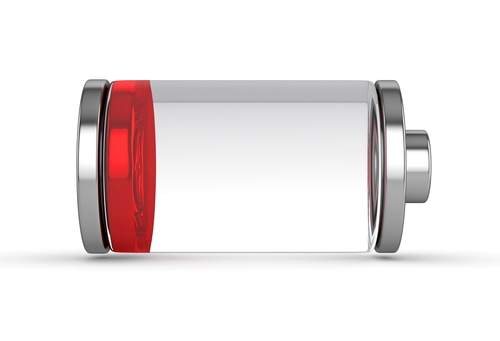October 15th, 2013

Keeping your data private while surfing the web is a challenge, regardless of what device you’re using. A recent study conducted by at Stanford reveals that mobile devices in particular present a unique challenge because of their sensors.
Security researchers at Stanford were able to uniquely identify smartphones based on their accelerometer. James Temple writes on the SFGate blog that other sensors included on most smartphones would be similarly vulnerable to tracking.
The accelerometer aids smartphones in a variety of functions. Most notably, it is how your smartphone recognizes when you have it turned vertically, for portrait mode, or horizontally, for landscape display. When your phone is sitting still, the accelerometer is still active. It has a reading of numbers representing its current location in space. For example, if your phone is resting on a table, it should have a reading of 1 when it’s face up and -1 when it’s face down. However, that’s not actually the case.
Each smartphone has tiny defects that are unavoidable. They make the accelerometer’s readings off by minuscule amounts so instead of 1 and -1, you’ll actually get something like 1.103234 and -.823432.
Since every smartphone is slightly different in its accelerometer readings, those readings can be used to uniquely identify each device. Without you even knowing it, a website you visit on your mobile browser could capture your accelerometer readings and use them to track your actions online.
The Stanford research team compared accelerometers’ readings to cookies. Many websites save files called cookies to your device so they can identify you and target you with specific ads or other actions.
Your smartphone has other uniquely identifiable quirks as well. Each device’s microphone is also different, so fingerprinting is similarly possible. Radio signal inaccuracies have also been used to identify users and their devices.
The use of these tracking methods could be to market relevant products to you or something more sinister. The challenge for security experts is to determine how best to combat these tactics since they don’t require downloading malicious programs or any actions from the user.
To improve the security on your mobile device or desktop PC, call or come by Geek Rescue. We not only offer a variety of security solutions, but we also fix your devices that aren’t working correctly. Call us at 918-369-4335.
October 9th, 2013

The iPhone is regarded by many as a recreational tool, not one made for business. However, iPhones are being used more and more with the BYOD trend and, as Joel Mathis of MacWorld, points out, iOS7 is packed with features that makes the iPhone a great tool for business.
Any device being used for business is either going to be storing sensitive data, or have access to it. So, the security of that device is extremely important. With new features like the fingerprint scanner and Activation Lock, which gives you the ability to disable your device if lost, iOS7 has the security features necessary to keep data out of criminals hands.
Apple has also included app-specific security to help keep employee’s personal devices from compromising the network. Apps designed for company use can be configured to connect to a virtual private network, or VPN, while an employee’s personal apps aren’t allowed access.
Another important feature of any business tool is that it allows easy collaboration between team members. AirDrop, which allows the seamless sharing of files between iPhone users in close proximity, is a new feature of iOS7. In an office setting, AirDrop could enable quick sharing between all employees.
Another factor in the ease of teamwork is that iPhone users generally adopt updates faster than Android users. More than half of all iPhone users had updated to iOS7 one week after it was made available. For Android users, only about 33-percent are using a version of their operating system released within the past year. Having all of your employees on the same device, running the same operating system cuts down on a lot of headaches and compatibility issues.
Apple’s iWork app suite is specifically designed for business productivity. New iPhones running iOS7 now have access to iWork for free. This app suite is competition for the widely adopted Microsoft Office and gives users the tools needed to complete most office tasks.
There are, however, still some features missing from the iPhone to make it a perfect business tool. For example, many users still complain about battery life and that becomes more important when employees are using more demanding functions of the smartphone. There’s also still concern over employees mixing personal use with business use and a feeling that, even with app specific VPN features, Apple hasn’t done enough to ease those concerns.
If your company would like to explore options for data storage, hosting, networking and security, call Geek Rescue at 918-369-4335. We offer a variety of IT business solutions. We also offer service on iPhones and other smartphones.
October 7th, 2013

As previously mentioned, antivirus programs can’t be expected to fully protect your computer. Hackers produce hundreds of thousands of new malware every day and even the most up to date security software can’t possibly keep up.
That’s why it’s important to do your part and keep your machine out of harms way as much as possible. Shay Colson, of Information Space, has some tips on how to avoid malware and other potential threats online.
Just as in the forest it’s important to watch where you step, online it’s important to watch where you click. Most malware is downloaded to a computer when the user clicks on something they shouldn’t have. Particularly when you’re on a less reputable website, it’s important to avoid clicking on ads or links as much as possible. Also, make sure any security software you have installed is up to date. That way, if you do encounter malware, you’ll have the best chance of having it detected before it does any real damage.
The simple solution for making all of your accounts online more secure is to improve your password. Make sure it is 8-characters or longer and includes both upper and lowercase letters, numbers and symbols. Some advocate using your least secure passwords for throwaway accounts, medium passwords for social media, but if you want to avoid a potential hacking, use unique, strong passwords for each account. Using all of those different passwords can get confusing, so it’s also a good idea to use a password manager.
Almost everyone makes purchases online. It’s a good idea to use a credit card, rather than a debit card, however, since it’s easier to dispute fraudulent charges on a credit card. Most eCommerce sites give you the option to save payment information for your next purchase. This is a time saver, but it puts your account information at risk. It’s much better to enter your card number each time than have it available to anyone who gains access to your account.
Your mobile device also has access to sensitive data. Keep it safe by utilizing the lock screen. As seen with an iOS bug that allowed users to bypass the fingerprint scanner, or Android’s notoriously easily hacked lock, this doesn’t fully protect your device. However, it offers some protection and is easy to use. Also, be sure to enable services to remotely disable and wipe your phone in case it’s stolen. Both Apple and Android offer this service. It’s extremely useful in keeping your data out of a criminal’s hands.
These tips keep your information safe without installing additional security software. However, you should always have antivirus programs and other security in place. To improve the security on any of your devices, contact Geek Rescue at 918-369-4335. We also remove viruses and other malware from infected machines.
October 4th, 2013

More than half of all smartphone users are using an Android device. Unfortunately, that has made Androids a target for hackers, who are starting to produce more malware for the mobile operating system.
Besides adding security software to your phone, one way to stay safe is to identify potential risks. Sam Narisi, of IT Manager Daily, has a list of some of the most common.
Many Android users don’t enable a lock on their phone at all, which means there’s no security if their phone is lost or stolen. Even those that do use either a pass code or pattern lock don’t get much benefit. The Android lock setup is notoriously leaky and easy to break.
Unlike iPhones, Androids have no built-in option to automatically regularly backup their data. If your phone is infected with malware, you run the risk of losing pictures, videos and more in order to remove it. There are apps available to perform backups, however.
You’ll also need to install a third part browser in order to stay safe when using the internet. The native Android browser has no option to only allow secure sites. This puts you at significant risk of a malware infection.
Adding security apps to close up potential risks is a great idea, but you need to cautious about which apps you download. Many claiming to be anti-malware apps are actually viruses or malware themselves.
Protecting your smartphone is just as important as protecting your computer. In many cases, your smartphone will be in much more dangerous situations because it connects to unprotected WiFi and security is naturally lower.
If your smartphone is infected with malware, or if you’d like to improve the security on any of your devices, contact Geek Rescue at 918-369-4335.
October 2nd, 2013

It’s not a big surprise that some users are encountering problems after upgrading their iPhones to iOS7. Initially, there were concerns over ways to bypass the fingerprint scanner. Now, more and more users are complaining that they can’t send or receive messages with iMessage.
Matthew Panzarino, of TechCrunch, reports that Apple is working on an update that will fix the issue, but there’s a quick fix that might work for some users.
First, let’s get to the quick fix. According to an Apple support document, turning off iMessage, then using the Reset Network Settings function, then turning iMessage back on allows users to again send messages. This causes your iPhone to re-authenticate iMessage, but some users are already reporting that while this does allow you to send messages, it only works temporarily.
Apple released a statement about the errors some users are encountering and estimated that only a “fraction of a percent” of their users were affected. Whether or not that’s accurate, those that are affected are frustrated. They’re stuck without a fully functioning iPhone until Apple releases an update to fix the problem.
Once that update is released, it’s a good idea to back-up your phone’s data before installing it. When Apple patched their previous security related bug for iOS7, some users reported it crashed their smartphones. So, it’s better to be safe than sorry.
Luckily, if you do lose data from any of your devices, Geek Rescue helps restore it. We also fix broken devices and get rid of malware infections. If it boots up or turns on, we fix it. Call us at 918-369-4335.
October 2nd, 2013

After a few months of ownership, your new device will start to have some wear and tear. Scratches, or chipped corners are common. Max Knoblauch, of Mashable, writes that some of that wear and tear, as well as more serious damage, is avoidable. Here’s a list of ways to keep your gadgets looking newer for longer.
- Don’t let laptops overheat
Laptops have fans built in to keep them cool. Those fans don’t work as well if the vents are covered by blankets, carpet, or even your lap. Using your laptop for long periods of time without proper ventilation causes a decrease in your battery life and can impact your computer’s performance. In some cases, laptops have even caught fire when overheated.
Most people have a protective case on their smartphones to protect when it’s inevitably dropped or falls on the ground. Fewer people put as much thought into how they transport tablets and laptops. There are bags and cases made specifically for transporting these items, yet many choose instead to throw them in backpacks with a number of other things. That’s how screens get broken and corners dented.
Your phone charger, especially for Apple products, is surprisingly delicate. When you yank it out of the wall by the cord, or coil it too tightly when packing it, it tends to break. The same goes for headphones. Wrapping them too tightly around your mp3 player will cause them to stop working faster. Wrapping them while they’re still plugged in can even cause damage to your device’s headphone jack.
Screens get smudges and fingerprints on them. Naturally, you want to clean those off, but you have to be careful. Household cleaners eat away at your screen’s coating. There are products available for cleaning electronic devices. Usually, just using a dry rag will remove dust and smudges.
- Remember to create back-ups
This bit of routine maintenance won’t affect the look of your device. Backing-up your important data will keep you safe in case your device suddenly breaks down, however. Creating a back-up doesn’t take much time, but it’s something many continue to put off. Computers and smartphones often die sudden deaths, so having a back-up avoids a potential disaster.
These simple tips help keep devices safe from day-to-day damage, but they won’t ever be invincible. If you have a broken screen or other damage to your device, bring it to Geek Rescue and we’ll fix it. Come by or call us at 918-369-4335.
September 26th, 2013

Craigslist has long been known not only as a legitimate online marketplace, but also a potentially dangerous hub of scams and hackers. A report posted on the Symantec blog alerts that a current scam is harvesting phone numbers from Craigslist ads and texting them spam links.
The actual scam has nothing to do with Craigslist, but that seems to be where the hackers are getting phone numbers. From there, they send a text containing a link. However, the link won’t work on a smartphone.
Instead, users are prompted to use their PC and arrive at a page prompting them to install “GIMP Viewer”, which is legitimate open source software. If the user agrees, they aren’t taken to the actual GIMP site. Instead, they are taken to a fake site where GIMP software is installed with a number of other programs.
Hackers make money each time these additional programs are downloaded. For now, it doesn’t appear that any malware is included in the scam, but it could easily become part of it if criminals decide the current scam isn’t lucrative enough.
To avoid any similar scams, be wary of text messages from unknown sources. You certainly shouldn’t be agreeing to download anything to your phone or PC unless it comes from a trusted source. A link in an unsolicited text message would not be a trusted source.
To protect your smartphone and PC from future malware infections, contact Geek Rescue at 918-369-4335.
September 24th, 2013
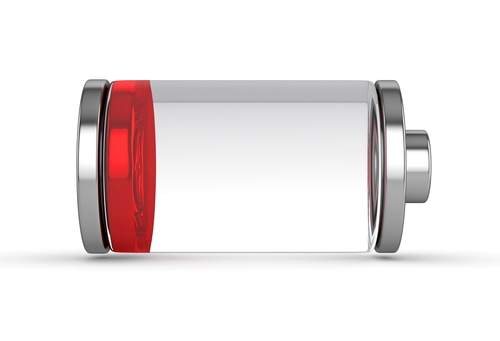
As expected, Apple’s release of their new operating system, iOS7, has been met with hostility by some. One of the most common complaints is that iOS7 drains a user’s iPhone battery much faster than iOS6. Many report that their smartphone no longer lasts an entire day on a single charge.
Craig Grannell, of Stuff Magazine, has some tips for iOS7 users to make their battery last longer. Disabling non-essential options is key, so get ready to make a few sacrifices.
- Make changes in the Control Center
By swiping up from the bottom of your screen, you’ll be able to access the Control Center. From there, you can make a number of changes that will prolong the life of your battery. Disable Bluetooth and WiFi while you aren’t using them. Also, disable Apple’s new sharing method, Airdrop. Finally, adjust the brightness settings. A dimmer screen takes less battery, but iOS7 automatically sets your screen to the brightest setting.
If you absolutely have to make your battery last and there’s no way to recharge in the middle of the day, you’ll have to cut out some of your app use. Games eat up your battery like nothing else. Check to see which apps are costing you the most battery life by going to ‘Settings’, then ‘General’ and choosing ‘Battery Percentage’.
Your iPhone is constantly working, even when it’s in your pocket. All of this background work drains your battery. To save some, disable the auto-update apps option. You will find that option in the App Store settings. For non-essential apps, you should also turn off background app refresh. Do that in the General Settings menu.
Of course, you could turn off your 4G capabilities, or turn on Airplane mode, if you want to really save your battery. That greatly diminishes the capability of your smartphone, however. With the above tips, you should gain more battery life without having to sacrifice too much.
At Geek Rescue, we fix any device. So, if you are having problems with your iPhone, bring it to us. We restore lost data, clean malware infections and fix broken phones. Come by or call us at 918-369-4335.
September 20th, 2013

Before you start playing with your new iPhone 5s or 5c, take a moment to adjust the privacy settings. Even if you don’t have a new iPhone, it’s a good idea to check that your phone’s settings are set to your liking. For instance, upgrading to iOS7 on your existing iPhone can reset your settings, so checking on them once in awhile is a good idea.
Jason D. O’Grady, of ZDNet, has some suggestions for how your privacy settings should look. These will keep your iPhone from allowing too much access to 3rd party apps and keep you from sharing too much with potential hackers.
Most of the apps you download want to access your location. Few, however, truly need that access. To limit how you share your location, go to ‘Settings’ then ‘Privacy’ then ‘Location Services’. Scroll all the way to to the bottom to find ‘System Services’. Here you’ll be able to turn on notifications for anytime an app uses your location. That way, if you get a notification from an app that shouldn’t be accessing your location, you can go turn off that app’s capability.
This is code for ‘let Apple track my activity’. To turn this option off, touch ‘System Services’ from the screen you were just on. Turn off ‘Diagnostics and Usage’ to no longer send data to Apple, which they say is to help improve iOS. On this same screen, you’ll want to disable ‘Location Based iAds’, which is exactly what it sounds like.
Finally, go to ‘Safari’ in your ‘Settings’ menu. Make sure that ‘Do Not Track’ is turned on so you’ll be able to surf anonymously. While you’re here, check that ‘Block Pop-Ups’ is also turned on.
These quick adjustments to your settings help to improve your iPhone’s privacy. Improving privacy settings keeps your phone from sending data to Apple, advertisers and others who don’t need to have access to it.
Privacy settings don’t keep you secure from malware and other attacks, however. To improve the security on your smartphone, or to get rid of malware already on it, call Geek Rescue at 918-369-4335, or bring your device in to one of our locations.
September 19th, 2013

When a device stops working, a lot of us want to try to fix it on our own. For some gadgets, this is possible, but for others, it leads to headaches and possibly worse problems.
Lou Carlozo, of DealNews, has a list of the most difficult to repair devices. If you have a problem with one of these, it’s probably best to take it to a professional.
Apple cases are notoriously difficult to get into. The iPod in particular has no external screws and is held together by adhesive and clips. Many parts are soldered together, which makes replacing individual parts difficult.
Once again the case is difficult to open because of a large amount of adhesive. The Mini also uses tiny screws that always seem to disappear after removing them. Parts like the battery or Lightning connector are soldered, or glued, to other pieces, which makes them difficult to remove and nearly impossible to replace individually.
The battery is glued in and the RAM is soldered in. Want to replace one or the other? That’s a big and difficult job. There’s also proprietary screws holding everything together that take a special tool to remove.
This device is so small, it is nearly impossible to open its case without damaging it further. Once again, the battery is soldered in further complicating things for those fortunate few who do get it open.
Microsoft’s laptop/tablet features a display that’s glued in with an excessive amount of adhesive. Once you get inside the case, you’ll find more than 90 screws keeping you from accomplishing anything.
This 4G smartphone offering features a battery that hides underneath the motherboard. It’s also strongly attached to the midframe. None of that becomes an issue until you figure out how to open the case without tearing it apart.
These are among the most difficult gadgets for end users to repair. If you are experiencing a problem with these or any other device you own, bring it to Geek Rescue. If it boots up or turns on, we fix it. Come by or call us at 918-369-4335.